- 16 May 2023
- 2 Minutes to read
- Print
- DarkLight
View Employee Feedback
- Updated on 16 May 2023
- 2 Minutes to read
- Print
- DarkLight
Feedback that employees give or receive can be viewed on the Employee Feedback page as well as on the Employee Feedback Report.
The Employee Feedback page can be accessed in a number of ways:
- If you are in the Employee role: Go to My Performance > My Feedback. Alternatively, open your employee card (My Details > My Details), go to the Performance tab, and click Feedback.NoteYou can also view feedback in the Lanteria HR mobile app.
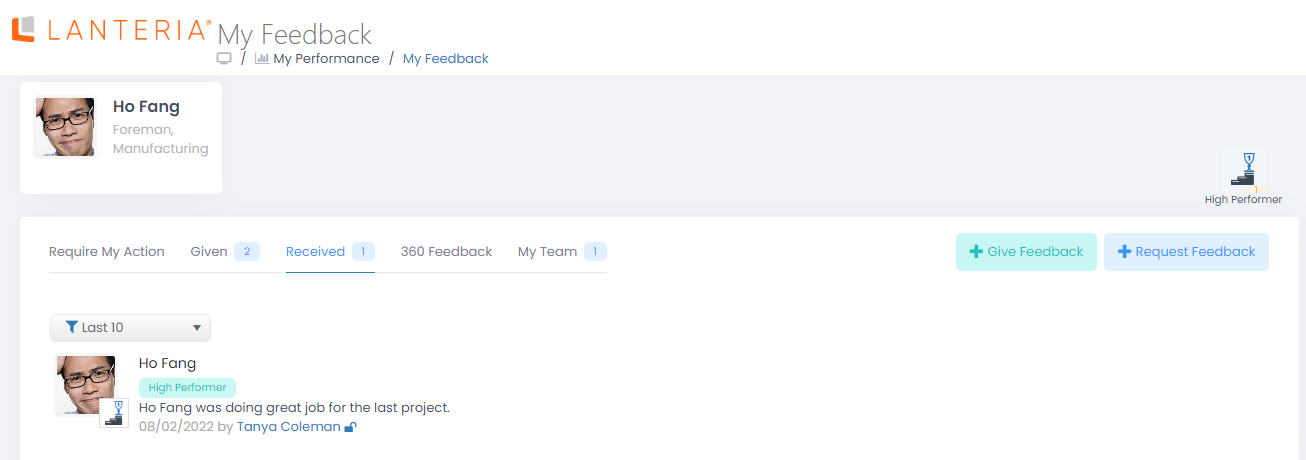
- If you are a manager, and you view your feedback from the Employee role, the My Team tab will show feedback for your subordinate employees.
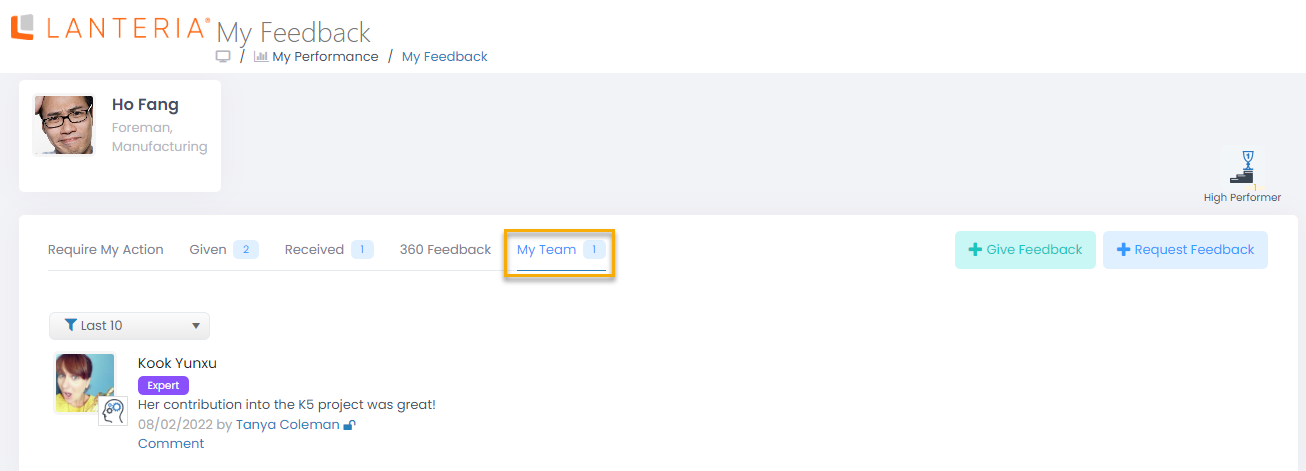
- If you are in the Manager, HR, or Local HR role: open the card of an employee whose feedback you want to view, go to the Performance tab, and then click Feedback.
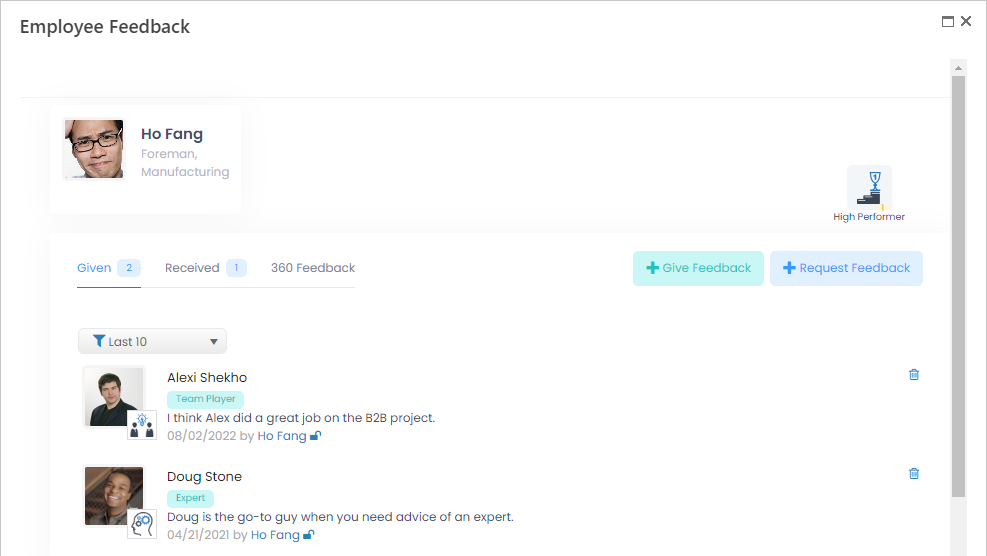
The Employee Feedback page (or My Feedback page depending on where it was opened from) shows the following feedback-related information:
- In the top tight corner, you can see which category badges have been assigned to this employee and the quantity of each badge.
- On the Require My Action tab, you can view all employee feedback requests as well as 360 Feedback requests if any that require this employee's action. This tab is shown only if you view your own feedback from the Employee role.
- On the Received tab, you can see feedback received by this employee. You can see when feedback was provided, by whom, and which category badge was assigned. If you are the manager of this employee, you can add manager comment to feedback. Received feedback can be filtered to view feedback for a specific period. The
.png) icon indicates that the feedback was chosen to be made private and, therefore, will not be visible to other employees on the public Employee Feedback page. The
icon indicates that the feedback was chosen to be made private and, therefore, will not be visible to other employees on the public Employee Feedback page. The .png) icon indicates that the feedback was chosen to be made public and, therefore, will be visible to other employees on the public Employee Feedback page.
icon indicates that the feedback was chosen to be made public and, therefore, will be visible to other employees on the public Employee Feedback page. - On the Given tab, you can see feedback given by this employee, when it was given, to whom, and which category badge was assigned. Given employee feedback can be filtered to view feedback for a specific period.
- On the My Team tab, you can view feedback for your team if you are a manager. This tab is shown only if you view your feedback from the Employee role.
- On the 360 Feedback tab, you can view result reports for 360 Feedback rounds for this employee if any.
Additionally, from the Employee Feedback page, you can give or request feedback if necessary by clicking Give Feedback or Request Feedback correspondingly.
Viewing public employee feedback
There is also a public Employee Feedback page, which shows all employee feedback that was made public for the whole company (feedback, for which the Make Public check box was selected) as well as public manager comments. The public feedback can be seen by any employee.
The public Employee Feedback page can opened as follows:
- If you are in the Employee role: Go to My Company > Employee Feedback.
- If you are in the HR role: Go to Performance > Employee Feedback.
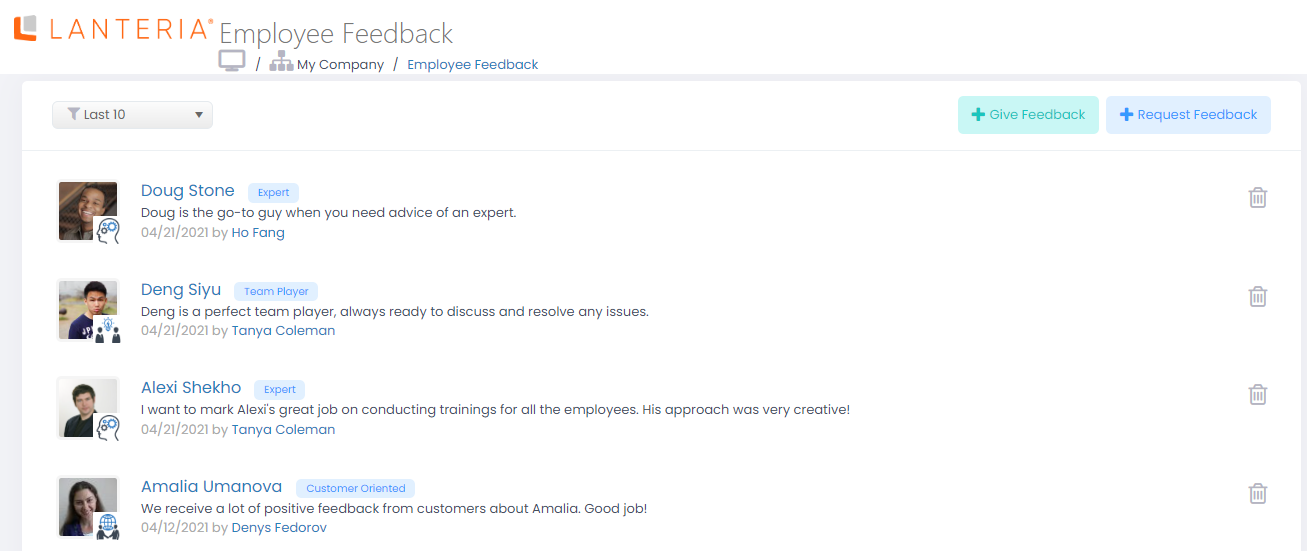
From this page, you can also give or request employee feedback if necessary by clicking the corresponding button at the top of the page.
You can also view public feedback in the Lanteria HR mobile app.

