- 22 Feb 2023
- 1 Minute to read
- Print
- DarkLight
Approval Workflows and Processes
- Updated on 22 Feb 2023
- 1 Minute to read
- Print
- DarkLight
Lanteria HR allows setting up custom approval workflows for various processes that are managed through the system, for example, approval of absences, terminations, new positions requests and so on.
An approval can be performed in several steps with different system roles, such as Manager, HR, Department Manager, etc., or specific people being responsible for each step. Each of the steps can be set up to require an approval/rejection or just collect feedback.
Employees can view, initiate and process approval requests through the Employee role menu by clicking My Details > My Approval Requests section.
The Approval Recipient field specifies the employee for whom the approval is requested. The Initiator field specifies the employee who initiated the approval request.
On the Require My Action tab, you can see the requests pending your approval. Click View Item to view the details of the request. Click Approve/Reject to approve, reject, or request change.
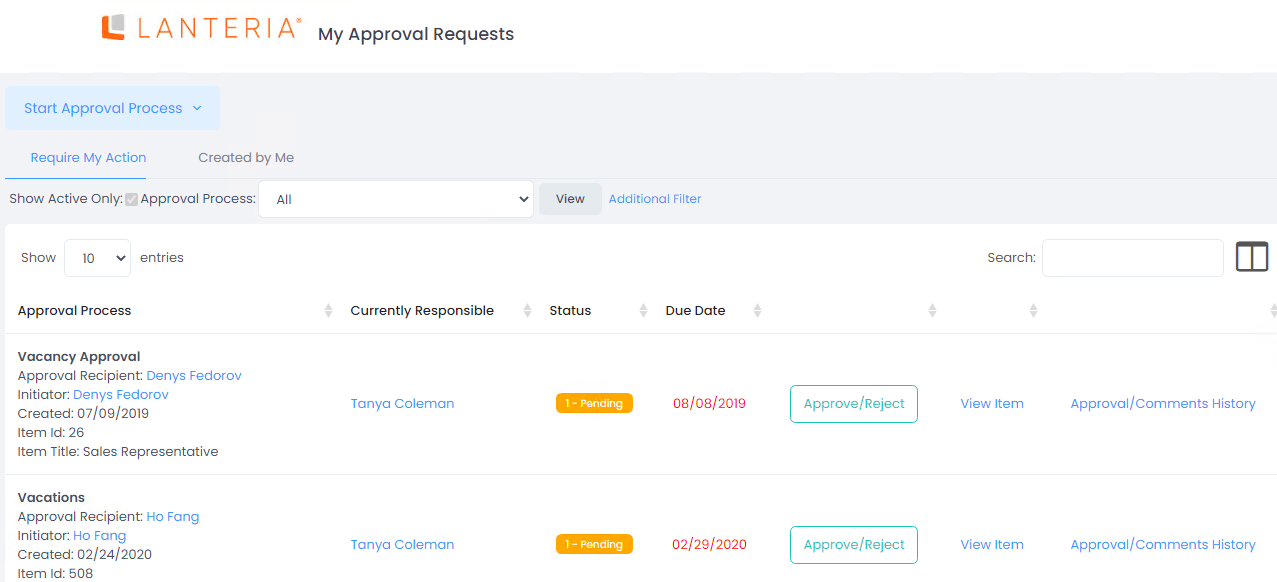
On the Created by Me tab, you can see requests created by you.
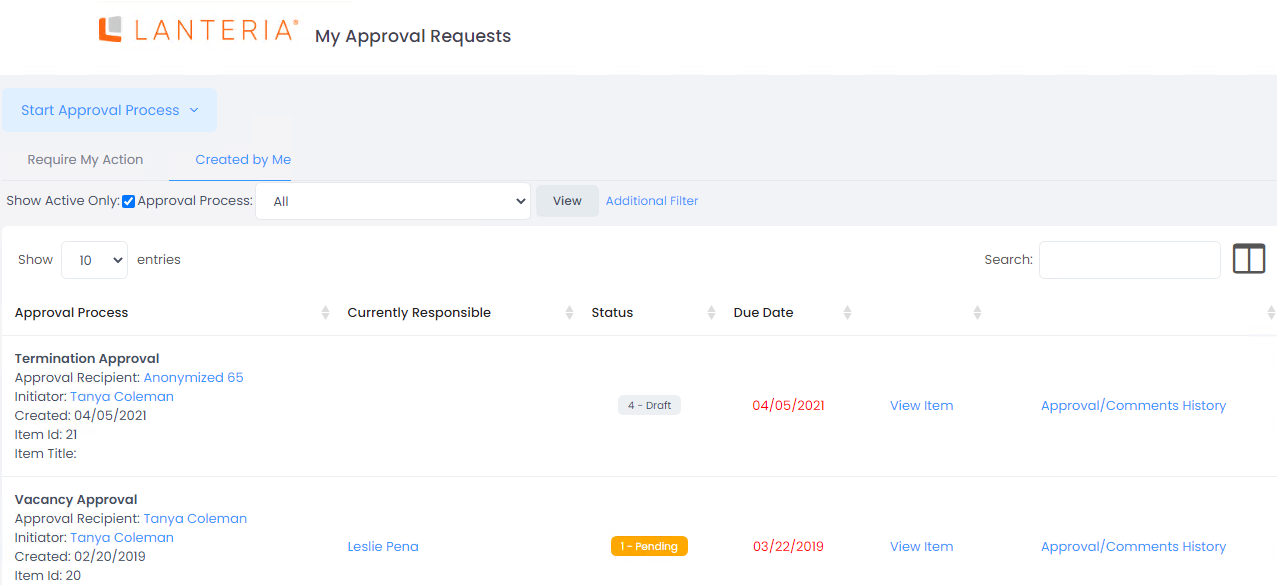
In the HR role, to view approval requests, go to Core HR > Approval Requests.
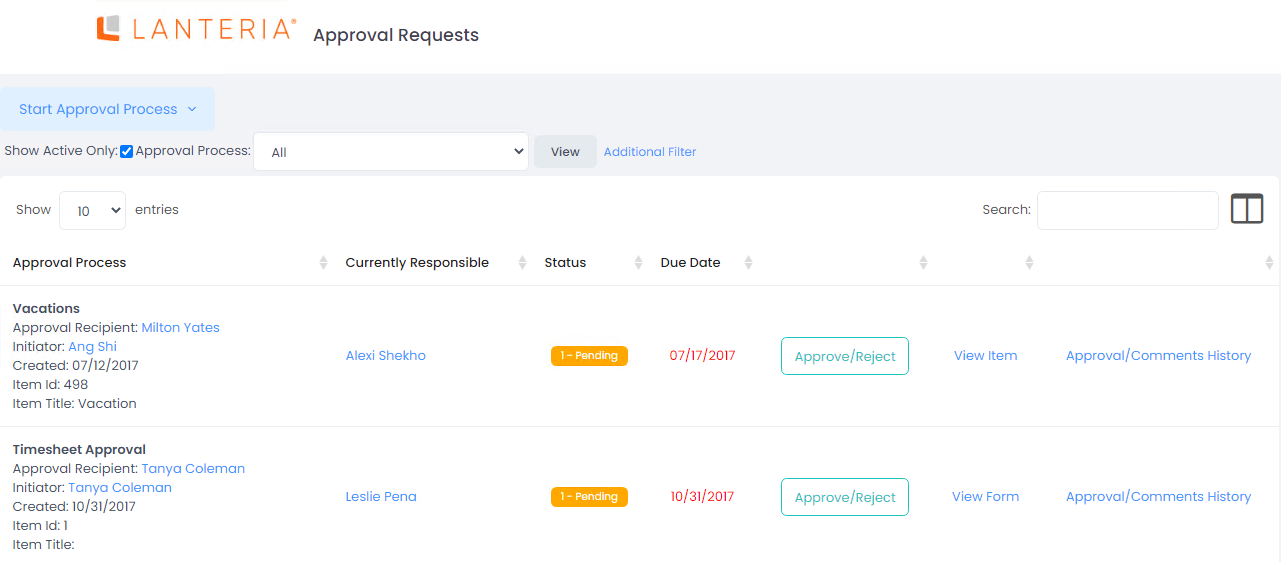
Select Show Active Only check box to manage only active approval requests (draft or pending approval). You can set a filter by approval process as well as set other standard additional filters if necessary.
In the HR role, you can approve/reject approval requests instead of the currently responsible employee if necessary. Click View Item to view the details of the request. Click Approve/Reject to approve, reject, or request change.

