- 08 Jul 2024
- 5 Minutes to read
- Print
- DarkLight
Carried Over Paid Leave
- Updated on 08 Jul 2024
- 5 Minutes to read
- Print
- DarkLight
If an employee does not use up all paid leave days in the current accrual year, the remaining days can be carried over to the next year. At the end of the accrual year, the unused paid leave days are automatically moved to the new period as carried over days. Before carried over days become active and usable, they are to be approved by the HR manager or the employee's manager unless the absence plan has automatic approval set up.
To plan future absences, it is possible to view projected paid leave summary for an employee – forecast that shows paid leave allowance calculated as of a date in the future on the basis of the employee's current work pattern and absence plan.
Please note that for correct generation of the carried over days, all the absence requests for the passing accrual period must be approved. For example, the accrual year in a company starts on Jan 1. On Jan 1, the new allowance will be generated and any unused vacation days will be carried over to the next period. As of Jan 1, an employee has a pending vacation request for Dec 27-Jan 2. In this case, the employee will have 5 days carried over to the next period, since the vacation request was not approved and the requested days are not accounted as taken vacation. After the vacation request is approved, the vacation statistics will be incorrect. You can use the End of accrual period reminder to remind HR about approving any pending absence records.
View and Use Carried Over Paid Leave
Each employee can view his or her carried over paid leave in the Employee role menu under My Time and Attendance > My Absences (check the Carried Over field). If the carried over paid leave is not used within the number of months specified in the Carried Over Expiration Months field it expires. The amount of expired time off can be seen in the Expired field..png)
It is enough to send a regular vacation request to use the carried over time off. The total number of paid leave days will be equal to sum of the allowance, carried over and extra time off. When a vacation is requested, the carried overs are used first, then the extra time off and then the vacation allowance itself.
HR manager can manage the carried overs under Time & Attendance > Absence Lists > Vacation Carried Over.
.png)
Recalculate Carried Over
If any changes are to be made to the past vacation period (for example, a company holiday must be added or removed) or to some employees leave balance, the number of carried over days won't be recalculated automatically. You can manually modify the individual employee carried over records or run the system job to recalculate the records automatically. You can select a date and if required, employees for which the carried over will be recalculated. To use the job for the carried over recalculation, follow these steps:
- First of all, use the Carried Over Recalculation Job Settings to specify the date based on which the carried over will be recalculated. Go to Settings > Site Lists and Libraries > General Settings and in the Absence category, locate Carried Over Recalculation Job Settings.
- Click the three dots next to it and then Edit Item.
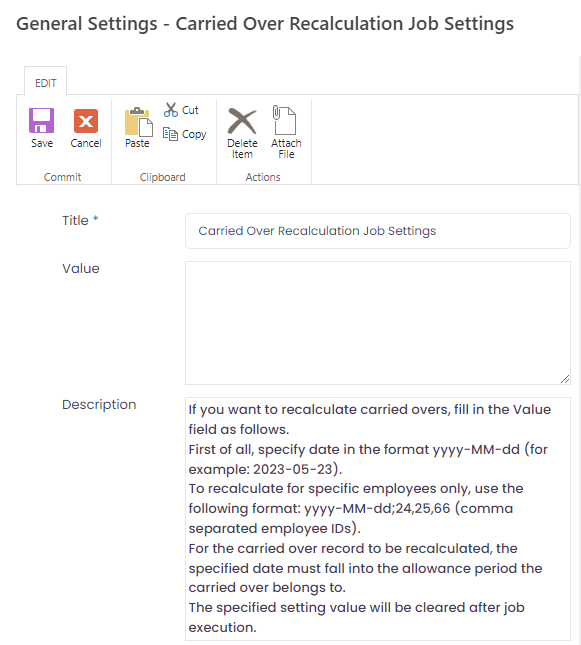
- In the Value field, specify the date based on which the carried over balance will be recalculated. The date must be in the following format: yyyy-mm-dd (for example, 2023-05-20). For the carried over record to be recalculated, the specified date must fall into the allowance period the carried over is being transferred from. For example, if your date is in 2023 and the allowance period coincides with the calendar year, the job will recalculate the number of carried over days the employee was entitled to in the end of 2023 and will update the number of carried overs that were moved to the 2024 allowance period.
- If you want to recalculate the carried over records only for specific employees, right after the date, type in these employee item IDs separated with comma.
- Click Save to save the specified value.
- Next the Carried Over Recalculation Job must be run. If it is enabled under Settings > Settings and Configuration > System Settings > System Jobs, the job will be automatically launched overnight. To launch it manually, locate it under System Jobs and click Run Now.
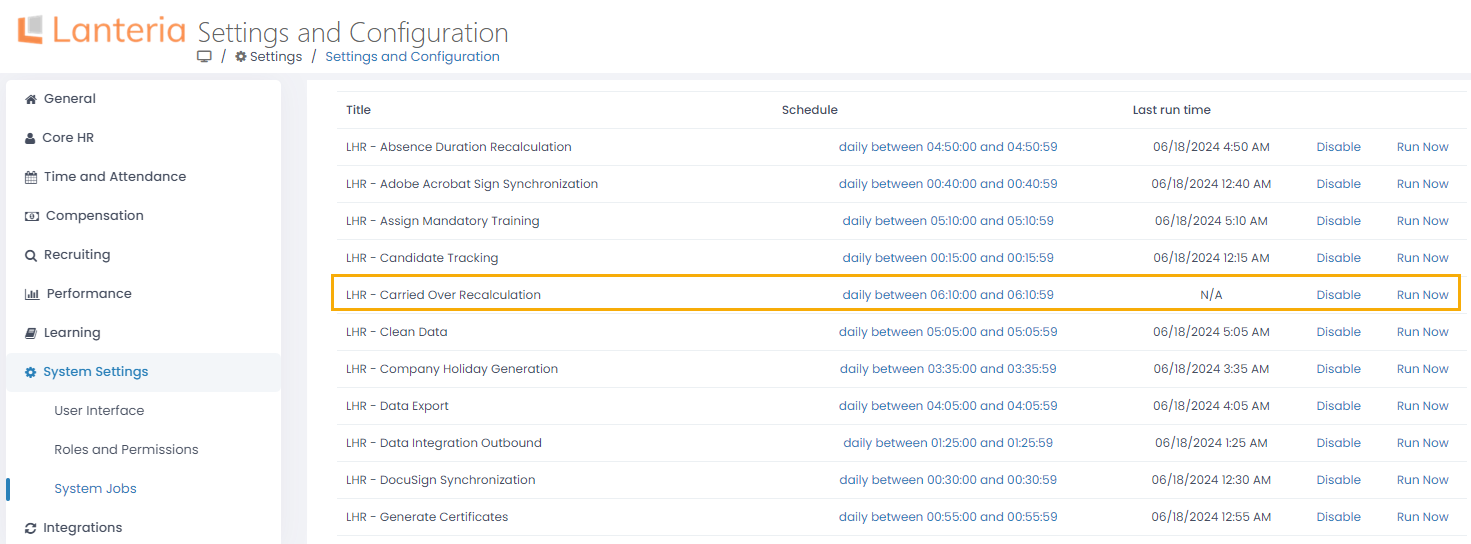
- After the job execution, the carried over records that correspond to the specified criteria will be recalculated. In case a carried over record doesn't exist for an employee, if required, it will be created. If a record exists, it will be modified in case the value changed to positive amount. If the value changed to negative amount, the carried over record will be modified in case the Allow Negative Carried Over Units check box is selected in the advanced Absence settings under Settings > Setting and Configuration > Time and Attendance. If the check box is cleared and a new amount is negative, the carried over record will be removed.
The contents of Value field in the Carried Over Recalculation Job Settings will be cleared.WarningThe carried over days will be recalculated correctly if after closing the allowance period, no customizations have been made to the Time and Attendance and no changes have been made to the basic absence settings, especially:- The absence plan configuration
- The Allow Negative Carried Over Units setting
- The Exclude Absences before Employment Date setting
Example
The carried over recalculation can be useful if you are to register a company holiday in the past allowance period. For example, in the beginning of 2024, the carried over records were generated. A company holiday for Canada must be created for December, 26, 2023. After the holiday registration, one carried over day must be added for the employees who had the holiday date falling into their vacation. When the holiday is registered, go to Settings > Site Lists and Libraries > General Settings and search for Carried Over Recalculation Job Settings. In the Value field, type in the holiday date and item IDs of the Canadian employees: "2023-12-26;24,45,17". Next, wait for the job to run or run it manually from Settings > Settings and Configuration > System Settings > System Jobs.

