Create Job Opening
- 21 Feb 2023
- 2 Minutes to read
- Print
- DarkLight
Create Job Opening
- Updated on 21 Feb 2023
- 2 Minutes to read
- Print
- DarkLight
Article summary
Did you find this summary helpful?
Thank you for your feedback!
To access the job openings, go to My Recruiting > My Job Openings.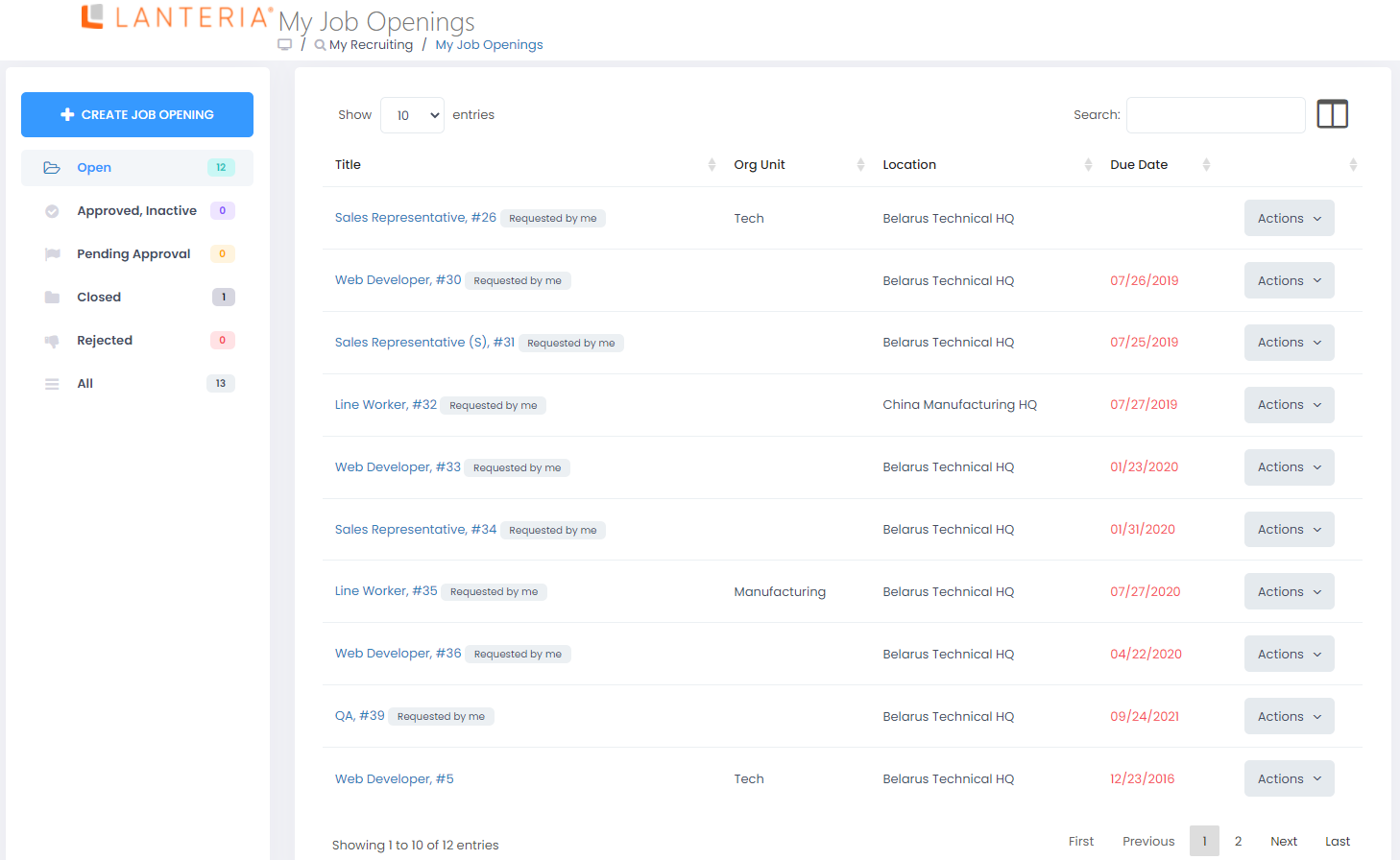
Follow these steps to create a job opening:
- Click the Create Job Opening button.
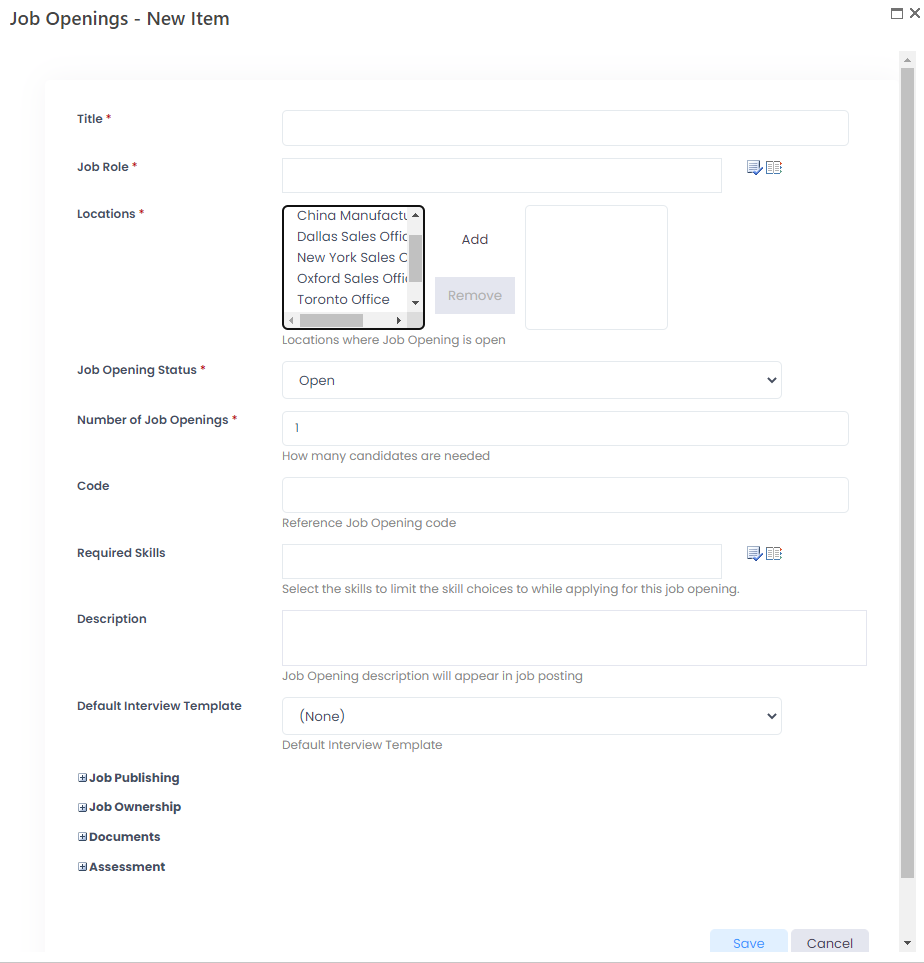
- In the Title field, enter the opening title.
- In the Job Role field, select the job role for which the company has a vacant position.
- In the Location field, specify a location(s) where the job opening is available.NoteThe location should not be necessarily the same the department belongs to. You can have an employee in one country belonging to the department physically located in another country.
- Define the current job opening status. The following options are available:
- Requested – the job opening has been requested, but is not open yet
- Open – the job opening is currently active
- Closed – the candidate has been found and accepted the job offer
- Canceled – the request for a job opening has been rescinded
- In the Number of Job Openings field, indicate how many employees you need to hire for the job opening being created.
- In the Code field, specify the code of the job opening.
- Provide the job opening description in the Description field.
- In the Requested By field, select the person who has requested the job opening.
- In the Default Interview Template field, select an interview template that will be used by default for this job opening.
- If you want to publish your job opening, expand the Job Publishing section and select where the job opening will be published as well as specify the start date and due date of the job opening in the Start Date and Due Date fields correspondingly. For detailed information on each publishing option, see the topic on how to create and publish a job opening in the HR role.
- Expand the Job Ownership section, and specify the following information:
- Requested By - The person who requested the job opening. By default, this field is filled in with the current user name.
- Recruiting Managers - Specifies the recruiting manager(s) responsible for this job opening.
- Organization Unit - Specifies the organizational unit(s) where this job opening is available.
- Expand the Documents section, and, optionally, specify the following information:
- Mandatory Documents - Select which document will be mandatory for candidates who apply for this job opening.
- Optional Documents - Select which document will be optional for candidates who apply for this job opening.
- Organization Unit - Specifies the organizational unit(s) where this job opening is available.
- Expand the Assessment section, and, optionally, specify the following information:
- Interview Rating Weight - Specifies the weight of scores achieved during the interview in percentage. This weight is used in the applicant ranking.
- Assessment Rating Weight - Specifies the weight of scores achieved during assessment and tests in percentage. This weight is used in the applicant ranking.
- Save the job opening.
In the My Job Openings page you can edit the existing job openings, view the job opening details, view the candidates who applied.
Was this article helpful?

