- 14 Mar 2025
- 4 Minutes to read
- Print
- DarkLight
Email Templates
- Updated on 14 Mar 2025
- 4 Minutes to read
- Print
- DarkLight
Set up the templates for the emails automatically sent by Lanteria HR. Each template is to belong to one of the available letter types, which define when the letter will be sent. The following letter types can be used:
Disabled - This is a template for the email notification that won't be sent.
PerformanceReviewAssigned – This is a template for the email notification that is sent when a Performance Review form is assigned to a responsible employee.
PerformanceReviewsGenerated – This is a template for the email notification that is sent when all the performance review forms for a Performance Review Round are generated.
PerformanceReviewCompleted - This is a template for the email notification that is sent to employee when a performance review form is Completed.
TrainingFeedbackRequest – This is a template for the email notification that is sent to the training attendees after the training is completed to request feedback. Typically contains a link to the training feedback form.
AbsenceDurationRecalculated – This is a template for the information email that is sent if the Calculate Annual Leave Based On Employment History setting is set to Yes and the employee's Work Pattern has been changed. Please note that the setting is not available by default and is added upon customer's request by the implementation engineer.
ApprovalCumulativeReminder – This is a template for the email notification that is sent to employees when they have requests pending approval.
CheckInsCumulativeReminderTask – This is a template for the email with an overview of check-in updates that is sent to employees currently involved in check-in session(s).
InterviewSelfScheduleToCandidate – This is a template for the email notification that is sent to a Candidate after the candidate successfully self-schedules a job interview from a Candidate Self-Service Site.
InterviewSelfScheduleToOrganizers – This is a template for the email notification that is sent to an interviewer(s) and organizer after a candidate successfully self-schedules a job interview from a Candidate Self-Service Site.
InterviewSelfScheduleInvitation – This is a template for the email notification that is sent to a candidate when the HR/recruiting manager requests this candidate to self-schedule a job interview.
CareerPortalCandidateInvitation - A template for the email notification when sending a candidate invitation to register on the Candidate Self-Service site.
HelpDeskRequestCreated - A template for the email notification when a new HR HelpDesk request is created. The notification is sent to the initiator and responsible employee (if the responsible is not assigned from the HR HelpDesk category, it is sent to all the employees with HR Role).
HelpDeskRequestChangedStatusClosed - A template for the email notification sent to the HR HelpDesk request initiator and responsible employee when the request is closed (completed).
HelpDeskRequestChangedResponsible - A template for the email notification sent to the HR HelpDesk request initiator and responsible employee when a responsible is assigned for the request.
HelpDeskRequestChangedCommentAdded - A template for the email notification sent to the HR HelpDesk request initiator and responsible employee when a new comment is added to the request.
ChangeOrgUnitManager – This is a template for the email notification sent to HR when an employee being terminated was an Org Unit Manager and no Successor was selected during the Terminate Employee process.
Follow these steps to set up the email templates:
Go to Settings > Settings and Configuration > General.
Click Notifications and Reminders in the left panel and on the Advanced tab, click Edit next to the Email Templates setting name.
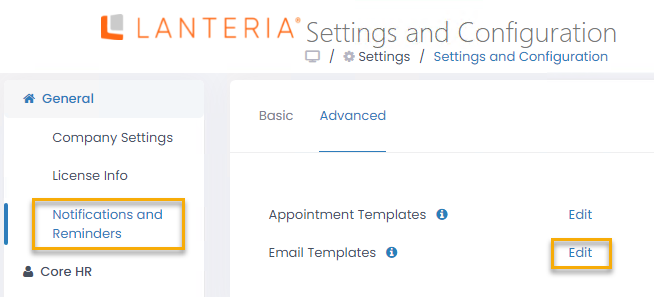
The Email Templates list will open in spreadsheet view where you can directly edit the information you need.
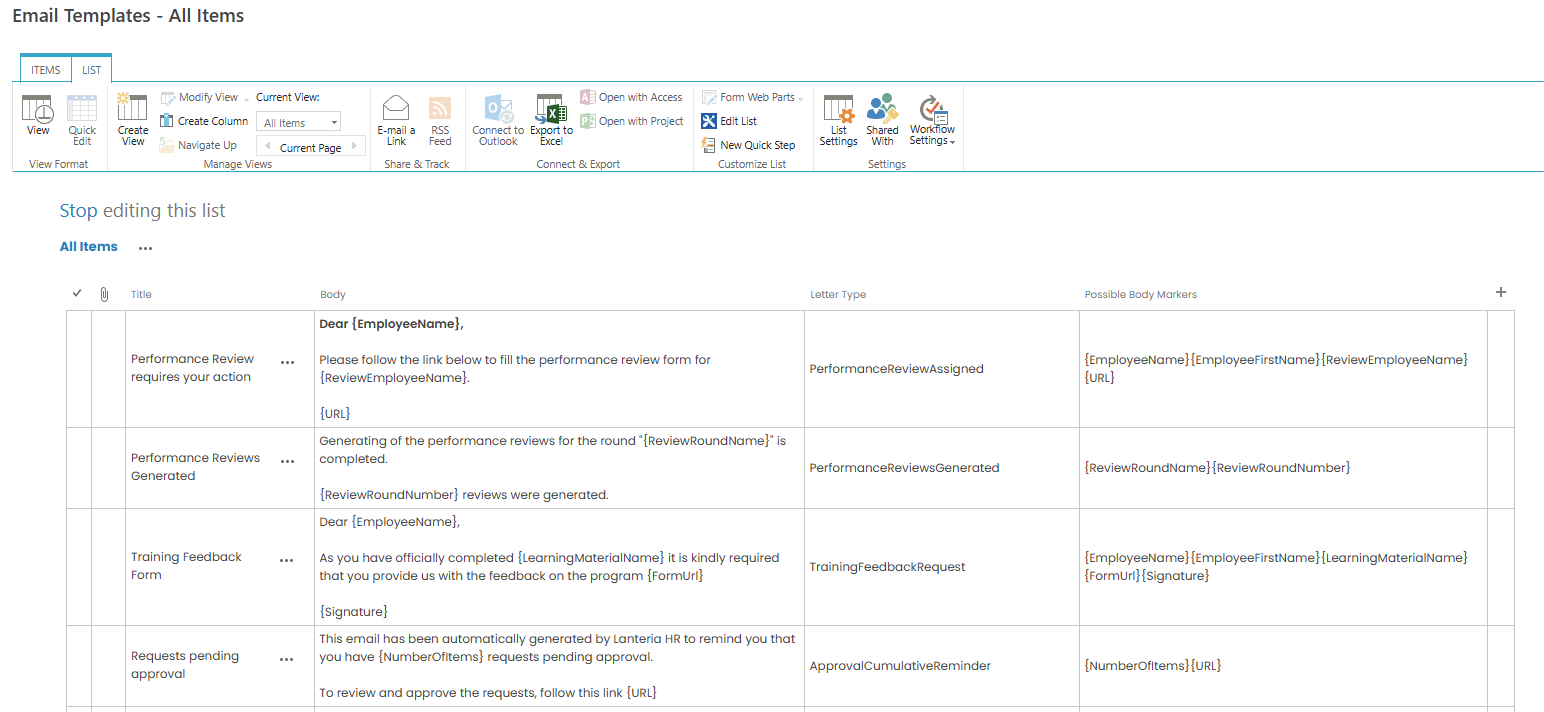
Enter the letter subject into the Title column.
Enter the message body into the Body column. You can use the following tags to substitute the information from Lanteria HR into the message body:
{URL} - link to the performance review form the letter was generated for
{EmployeeName} – the employee the letter is addressed to
{ReviewEmployeeName} – the name of the employee the performance review form was generated for/employee under review
{DueDate} - the due date of the performance review round
{ReviewRoundNumber} – the number of generated performance review forms
{ReviewRoundName} – the name of the performance review round the email is related to
{FormUrl} – link to the training feedback form the employee is to fill in
{LearningMaterialName} – the name of the Learning Material the feedback is requested for
{Signature} – signature from the Email Signature field (Settings > Settings and Configuration > General, Notifications and Reminders)
You can find the full list of possible tags for each template in the Possible Body Markers column.
Define when the letters based on the current template are to be sent by selecting a type in the Letter Type field.

