Page Descriptions
- 11 Jul 2023
- 1 Minute to read
- Print
- DarkLight
Page Descriptions
- Updated on 11 Jul 2023
- 1 Minute to read
- Print
- DarkLight
Article summary
Did you find this summary helpful?
Thank you for your feedback!
Using Page Descriptions, you can create screen help for the employees they will see on a specific page in the system. Help will be visible when the employee clicks the Screen Help button. Alternatively or in addition to the screen help, you can add a link to the help center for the whole solution.
.png)
Create one help topic that will be default and help topics for the specific pages. To create a page description, follow these steps:
- Click Settings > Settings and Configurations > System Settings > User Interface > Page Descriptions (Screen Help).
- In the page that opens, click New item.
- In the Title field, specify a title for the page description.
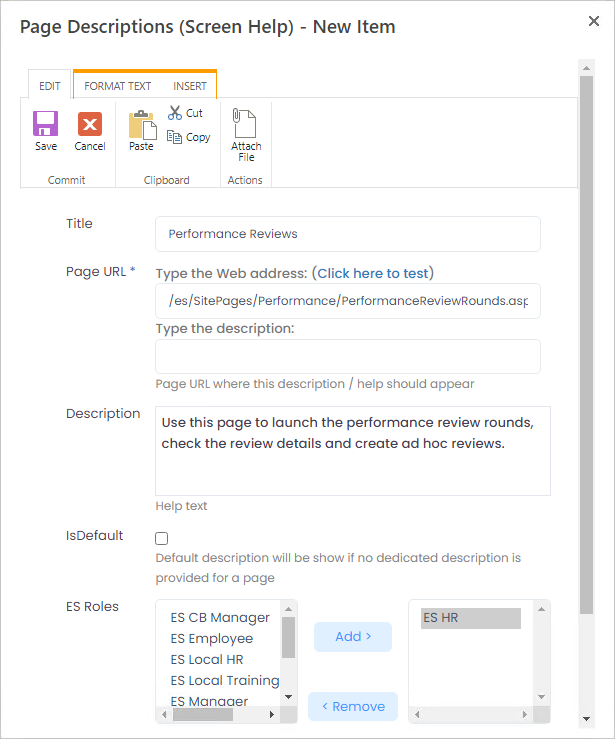
- In the Page URL field, type in the web address of the page the description is being created for. When typing the web address, exclude the site name. For, example if the page path is http://demo016/es/SitePages/Performance/PerformanceReviewRounds.aspx, http://demo016 must be excluded and only /es/SitePages/Performance/PerformanceReviewRounds.aspx is to b typed into the Page URL field.
- Use the Description field to enter the prompt to be displayed when the user clicks the help button on the page.
- If the help topic (page description) is default, select the Is default check box.
- In the ES Roles field, select which roles can view the current page description.
Was this article helpful?

