- 20 May 2023
- 4 Minutes to read
- Print
- DarkLight
Start Performance Review Round
- Updated on 20 May 2023
- 4 Minutes to read
- Print
- DarkLight
Having successfully set up the form template, workflow and other settings, you are now ready to launch the performance review rounds. A review round is evaluation of the employee performance for the previous period that can be conducted for specific departments or the whole company. At the end of the review period, HR person launches the review round and generates the review forms.
Follow these steps to launch a performance review round:
- Go to Performance > Performance Reviews.
- On the Performance Review Rounds page, on the Performance Review Rounds tab, click Start Review Round from the Quick Actions menu on the left side, or click Performance Reviews and then Start Review Round.
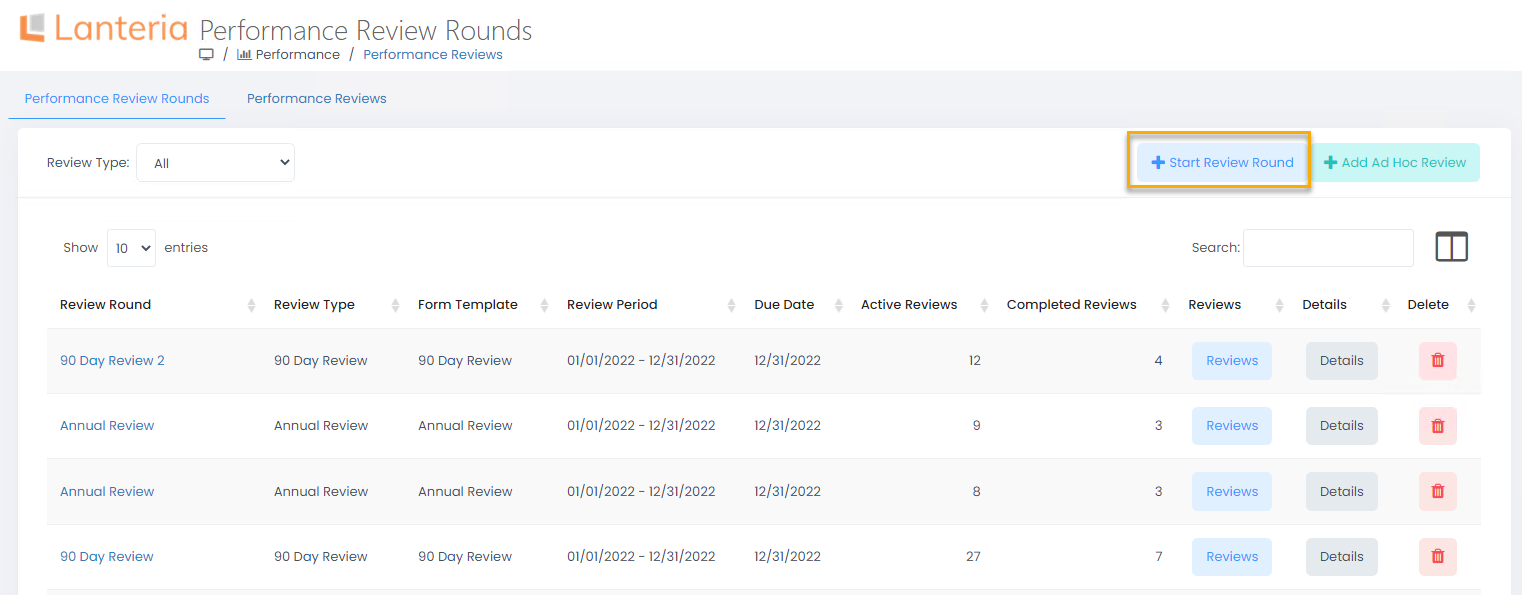
- The Start Review Round form will be displayed.
.png)
- Enter the review round name into the Title field.
- Select the review type from the drop-down list in the Review Type field. The review type is used for the filtering reviews on the Performance Review Rounds page.
- Enter a description of the review round into the Description field.
- Enter the performance review start date into the Start Date field.
- Enter the date when the review round is to be finalized into the Due Date field.
- Enter the start date of the period under review into the Period Start Date field.
- Enter the end date of the period under review into the Period End Date field.
- Select the review form template to be used for generating the review forms from the drop-down list in the Review Form Template field.NoteFor a quick access to the Performance Review Form Designer, where you can check the details of the existing templates, modify them or create the new ones, click the Performance Review Form Designer link on the Performance Review Rounds page.
- Select the review workflow for the performance review round from the drop-down list in the Review Workflow field.NoteFor a quick access to the Performance Review Workflows, where you can check the details of the existing workflows, modify them or create the new ones, click the Performance Review Workflows link on the Performance Review Rounds page.
- You can select the review participants by various attributes: select companies, countries, locations, organizational units, or/and working groups that are eligible for review in the corresponding fields.Note
- Selections made in the Companies, Countries, Locations, Org Units and Working Groups fields are united. For example, if you select USA in the Countries field and Stockholm in the Locations field, the performance review forms will be generated for all employees that have USA as a country or Stockholm as a location.
- If all the fields for companies, countries, locations, organizational units and working groups are left blank, then the system either does not allow saving the performance review round or generates no performance review forms, depending on the settings.
- Select the job roles the performance review will be applicable to in the Only For Job Roles field. If none of the job roles is selected, the performance review will be applicable to all job roles that fall under selection made on step 13.
- Select the Include Inactive Employees check box to generate performance review forms for inactive employees.
- Select the Calculate Bonus check box, if bonus is to be calculated based on the performance review results.NoteFor more details on bonus calculation, refer to Bonus Calculation.
- If the Objectives section is included in the review form template, select the Include Organization Goals and KPIs check box for the company and department goals and KPIs to be included in the review form. If the check box is left cleared, only employee's personal goals are included in the section.
- Select the Include Job Competencies Only check box to only include the competencies that are mandatory for the job roles into the review.
- Select the Generate Reviews check box to generate the review forms and assign them to the review participants immediately after saving the review round. If you create a round for future use, you can leave this box cleared and generate the forms later.NotePlease note that if there is a review round with the Generate Reviews check box selected, review forms will be also generated for the newly created employees if their employment date is before the performance review round due date and their employee card has the Eligible for Performance Review check box selected.
If a newly created employee has the On Probation check box selected, the review form won't be generated even with the Eligible for Performance Review check box selected. The probation related performance reviews can be set up as a part of probation review stage settings. - Select the name of the person who has initiated the performance review from the drop-down list in the Initiated By field. This person will receive notifications about how the performance review round progresses.
After the round has been started and review forms generated, the employees, managers and other review participants will be able to work on their forms from their role menus.
After generating the reviews, additional employees can be added to the review round. Open the round details and select the companies, countries, locations, org units or working groups whose employees will be added to the round. When adding new employees, you can change the round settings (period dates and so on), but these changes will take effect only for the newly generated reviews.

