Probation Review Stages
- 01 Mar 2023
- 2 Minutes to read
- Print
- DarkLight
Probation Review Stages
- Updated on 01 Mar 2023
- 2 Minutes to read
- Print
- DarkLight
Article summary
Did you find this summary helpful?
Thank you for your feedback!
Lanteria HR system allows tracking employees’ probation reviews, which can be done in multiple stages.
Follow these steps to create probation review stages:
- Go to Settings > Settings and Configuration > Core HR.
- Click Processes and Approval Workflows in the left panel and click Edit next to the Probation Review Stages setting name on the Advanced tab.
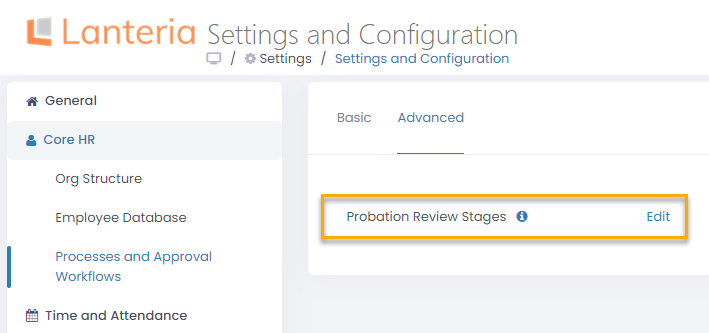
- The Probation Review Stages list will open.
.png)
- To create a probation review stage click the new item button. The Probation Review Stages Edit form will open.
.png)
- Specify the name of the probation review stage in the Title field.
- Specify the order of this review stage in relation to other stages in the Order field.
- Specify the number of months to calculate the probation review stage meeting date in the Number of Months field. This number will be added to the probation review start date, if it is the first stage, or to the meeting date of the previous probation stage.
- In the Notice Period field, specify the number of days before the performance review when the system should send a reminder. This value is also used to generate a performance review form for the probation review stage, meaning that the form is generated together with the reminder when Current Date = Probation Review Meeting Date - Notice Period.
- Select the country where the probation review stage will be used in the Country field. Use None in case this stage is used in all countries.
- To run a performance review after the probation period ends, select the type of performance review from the Performance Review Type drop-down list. The performance review form will be generated automatically on the last day of the probation review stage. The generated performance review form will be available on the Open Performance Review page by clicking the generated View link in the Performance Review field next on the probation review stage line or under Performance > Performance Reviews.NoteThe add-hoc performance review that will be generated after the probation period will use the Include Job Competencies Only option, which means that the competencies that will be assessed in that review will only be the competencies that are mandatory for the job role (which are configured on the Competency Job Roles Map page or in the Job Competencies setting), and any optional competencies will not be included.
- In the Performance Review Template field select a template that will be used for the performance review generation.
- In the Performance Review Workflow field select a workflow for the performance review round.
- To edit an existing probation review stage click on the probation review stage name and then click the Edit Item button on the ribbon.
.png)
- Another way to edit an existing probation review stage is to select Edit Item from the list item menu.
Was this article helpful?

