- 06 Mar 2023
- 2 Minutes to read
- Print
- DarkLight
Salary Plan (Budgeting)
- Updated on 06 Mar 2023
- 2 Minutes to read
- Print
- DarkLight
Use the Salary Plan to budget the salaries for the organizational units. You can plan the salary and bonuses for each position.
You can run this report by clicking Compensation > Salary Sheet > Salary Plan. Alternatively, you can go to Reports > Report Center > Core HR > Salary Plan.
Select a currency, set filters if necessary, and then click View.
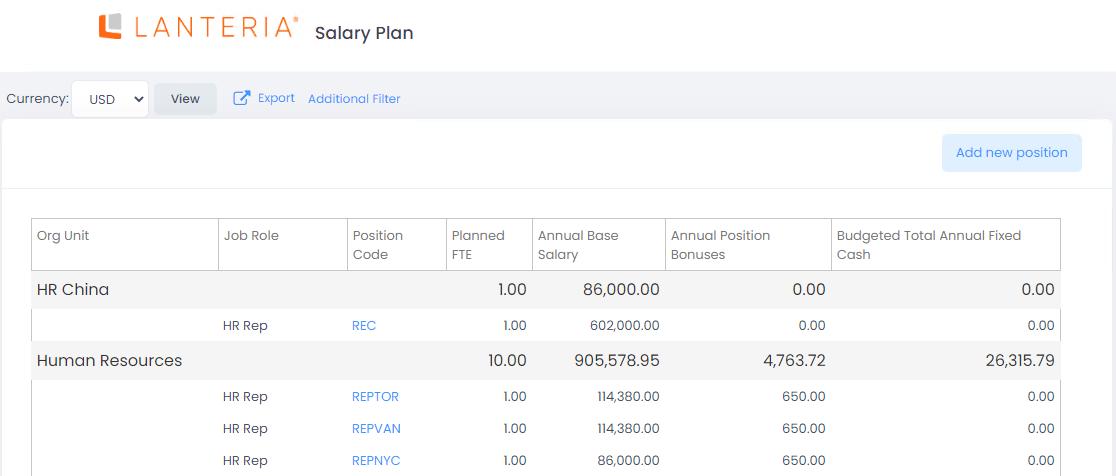
The Salary Plan contains all the organizational units and positions available in the Structure Report (Reports > Report Center > Core HR > Structure Report). Specify the budgeted salaries for each position by clicking the position title and entering the annual base salary and annual position bonuses amounts.
If any positions are missing, you can create them from the salary plan by clicking the Add new position button. The added positions will also appear in the Structure Report.
Use the filter at the top of the page to view only organizational units belonging to specific company, country or location, or select a specific organizational unit the salaries are to be planned for. You can also use the Currency field to select the currency in which the totals for organizational units and grand total will be displayed.
Follow these steps to budget the salary for a position:
- Go to Compensation > Salary Sheet > Salary Plan.
- Click the code of the position in the Position Code field. This will open the record for editing.

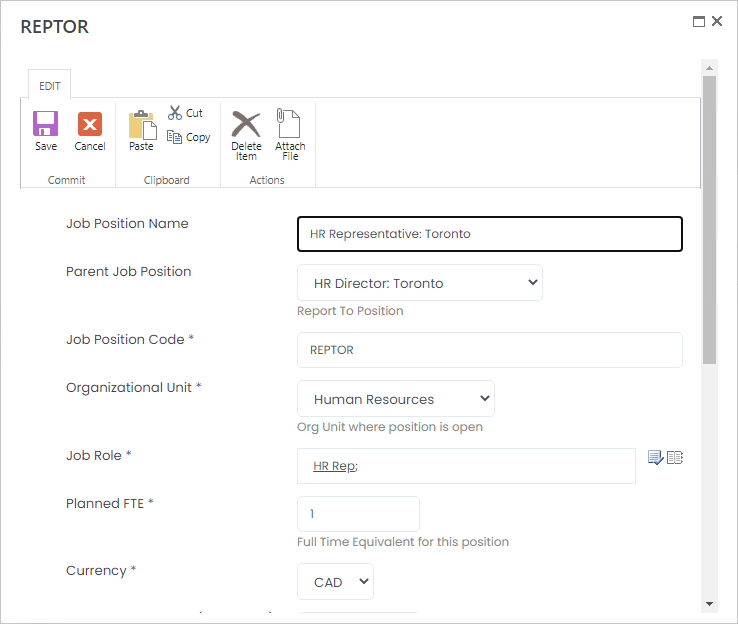
- Enter the full time equivalent (FTE) for which the salary is budgeted into the Planned FTE field.
- Select the currency in which the budget amounts will be specified from the drop-down list in the Currency field.
- Enter the budget for the position base salary without bonuses and additional payments into the Annual Base Salary (12 months) field. Please note that here you indicate the salary for 1 employee, and based on this amount, the system will calculate the budget for the total number of employees.
- Enter a fixed bonus amount that will be annually paid to an employee occupying this position into the Annual Position Bonus field. This amount cannot be edited on the individual employee level and will be payable to an employee regardless of personal performance and other factors. High performance can be rewarded by the individual bonuses.
- Enter the total budget for one employee holding this position into the Budgeted Total Annual Fixed Cash field. Note that as a rule, employee salary will consist of the base salary, bonuses and additional payments and adjustments. Make sure to reserve amount for the additional payments.
- Select the Is Active check box if this job position is active.
- Enter the number of employees for which the budget in the Budgeted Total Annual Fixed Cash field is allocated into the Budgeted FTE field.
- Click Save. Note that the organizational unit total will include the budgeted amounts for all the employees on the position. The grand total will show total for all the organizational units on the Salary Plan page.
After you specify the individual actual salaries for all the employees, the budgeted total amounts can be compared to the actual salary amounts.

