Set up Learning Material Expiration
- 13 Mar 2023
- 1 Minute to read
- Print
- DarkLight
Set up Learning Material Expiration
- Updated on 13 Mar 2023
- 1 Minute to read
- Print
- DarkLight
Article summary
Did you find this summary helpful?
Thank you for your feedback!
The training activity can be set up in the learning material properties.
Follow these steps to set up validity and expiration periods for a learning material:
- Go to Learning > Learning Catalog.
- Click the name of the learning material to be added and select Edit from the Actions drop-down menu.
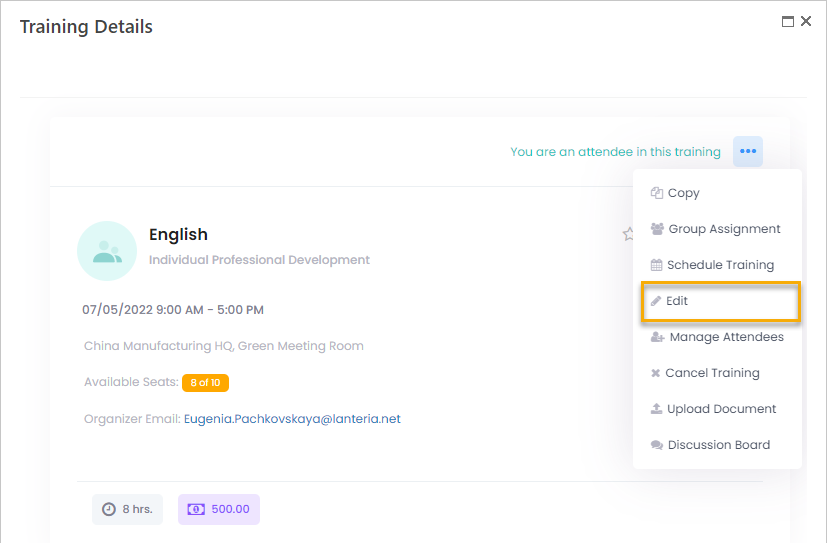
- In the Expiration Date field, enter the date when the training expires. For example, if it is the learning material on taxation and you know that the rules are updated each year, the learning material will expire at the end of the year.
- In the Validity Days field, specify how many days after completing the development activity related to the current learning material it will be valid.
- Click Save.
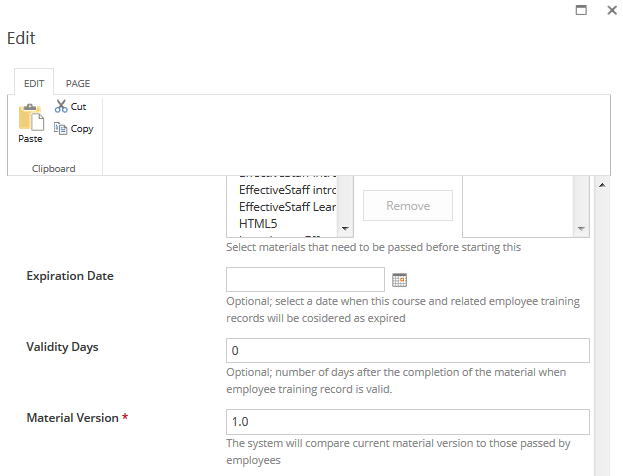
When an employee completes a development activity for a learning material with the specified validity period and expiration date, the development activity expiration date will be calculated. The system checks when the validity period ends and compares it to the expiration date. Whichever date comes first is the development activity expiration date.
Note
If you change the learning material validity or expiration, it will not automatically change the expiration dates of the related development activities. You can manually modify the expiration dates of the individual development activities.
Was this article helpful?

