Training Request Approval Action
- 21 Jun 2023
- 1 Minute to read
- Print
- DarkLight
Training Request Approval Action
- Updated on 21 Jun 2023
- 1 Minute to read
- Print
- DarkLight
Article summary
Did you find this summary helpful?
Thank you for your feedback!
The system allows creating an Attendee List with or without Waiting List.
Follow these steps to set up the training request approval action:
- Go to Settings > Settings and Configuration > Learning.
- Click Classroom Training in the left panel and select whichever option is needed from the Training Request Approval Action drop-down list on the Basic tab.
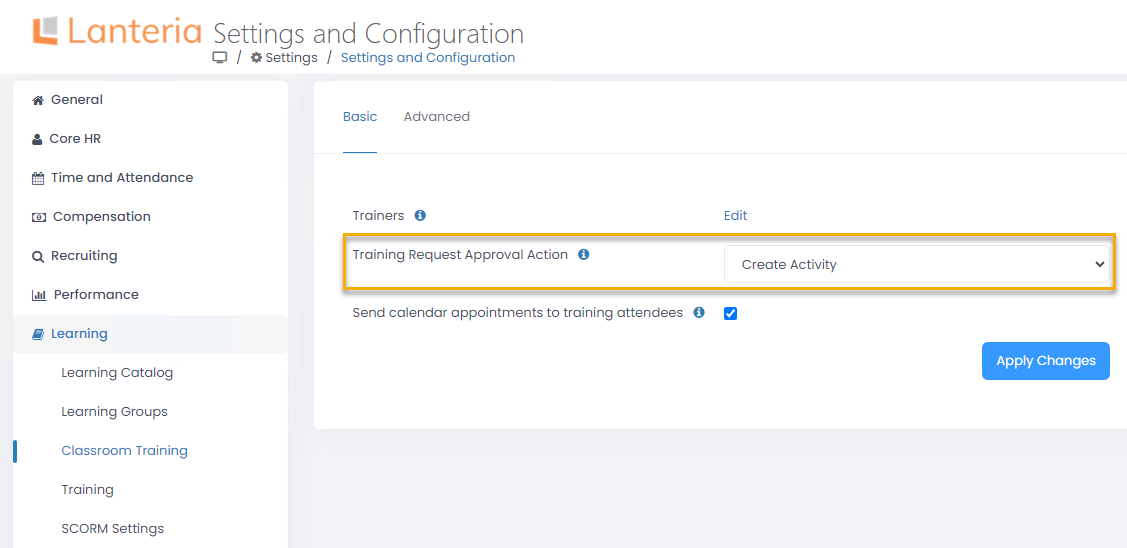
- The available options are:
- Approve Only – when the manager or HR approves a training request, the employee will be added to the waiting list of the training event selected by the employee when sending a request. Development activity will not be created.
- Create Activity – when a training request is approved, a development activity is created and the employee is added to the attendees list without being added to the waiting list.NoteIf an employee didn't select a training activity when sending a request, but requested a new training date, he or she will have to be manually registered for the training event by HR/Manager, irrespective of the Training Request Approval Action setting.
- Click the Apply Changes button for the changes to apply.
By default, the action is Approve Only, meaning that the employee is added to the waiting list after the approval, but the development activity is not created.
Was this article helpful?

