Candidate Email Templates
- 16 Mar 2023
- 1 Minute to read
- Print
- DarkLight
Candidate Email Templates
- Updated on 16 Mar 2023
- 1 Minute to read
- Print
- DarkLight
Article summary
Did you find this summary helpful?
Thank you for your feedback!
You can set up templates to use while generating emails to send to the candidates.
Follow these steps to create a candidate email template:
- Go to Settings > Settings and Configuration > Recruiting.
- Click Candidate Tracking in the left panel and click Edit next to the Candidate Emails setting name on the Advanced tab.
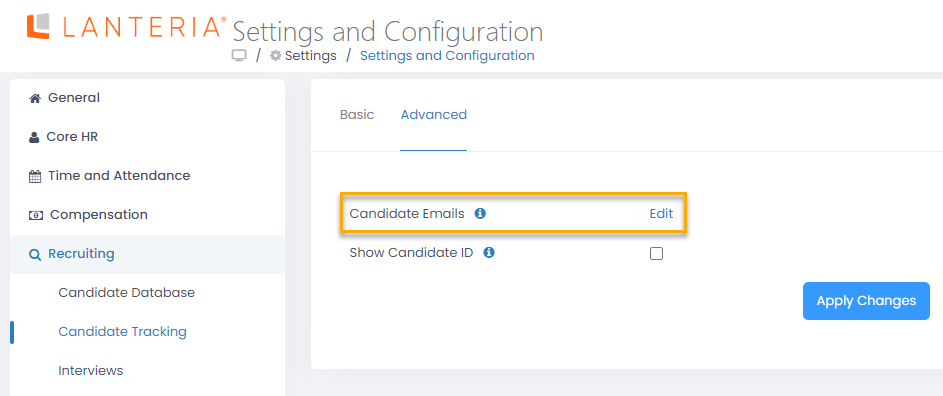
- The Candidate Emails Templates Manager window will appear.
.png)
- Click the Add Candidate Email Template button to create a new email template.
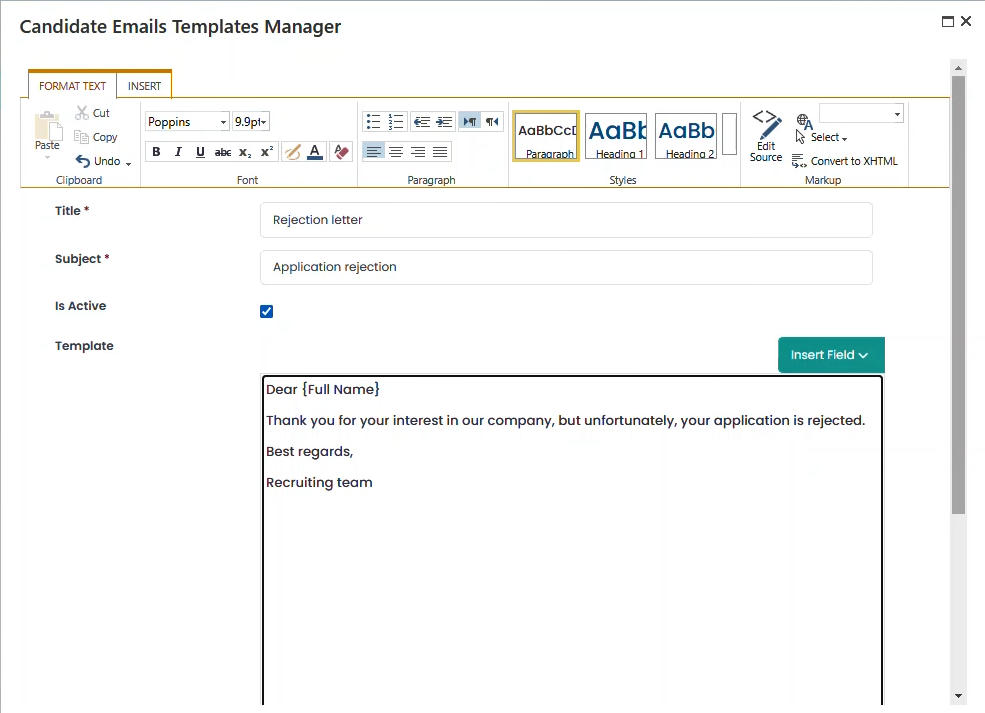
- Enter the template name into the Title field.
- Enter the email subject into the Subject field.
- Select the Is Active check box to make the template available for choosing while generating emails. Inactive templates are only visible in the Candidate Emails Templates Manager.
- Enter the message body template into the Template field. When you start editing the template, the Insert Field button. Click it to insert fields into the template that will be substituted with candidate's name, address, etc. at the time of email generation.
- Click Save.
Click an existing template name to edit it.
Was this article helpful?

