Assign Employee KPI
- 08 May 2024
- 1 Minute to read
- Print
- DarkLight
Assign Employee KPI
- Updated on 08 May 2024
- 1 Minute to read
- Print
- DarkLight
Article summary
Did you find this summary helpful?
Thank you for your feedback!
The KPIs will be automatically assigned to the employees whose job roles are selected during the KPI creation. If you want to assign a KPI to an employee on an individual basis, follow these steps:
- In the Employee menu, in the My Performance section, click My KPIs.
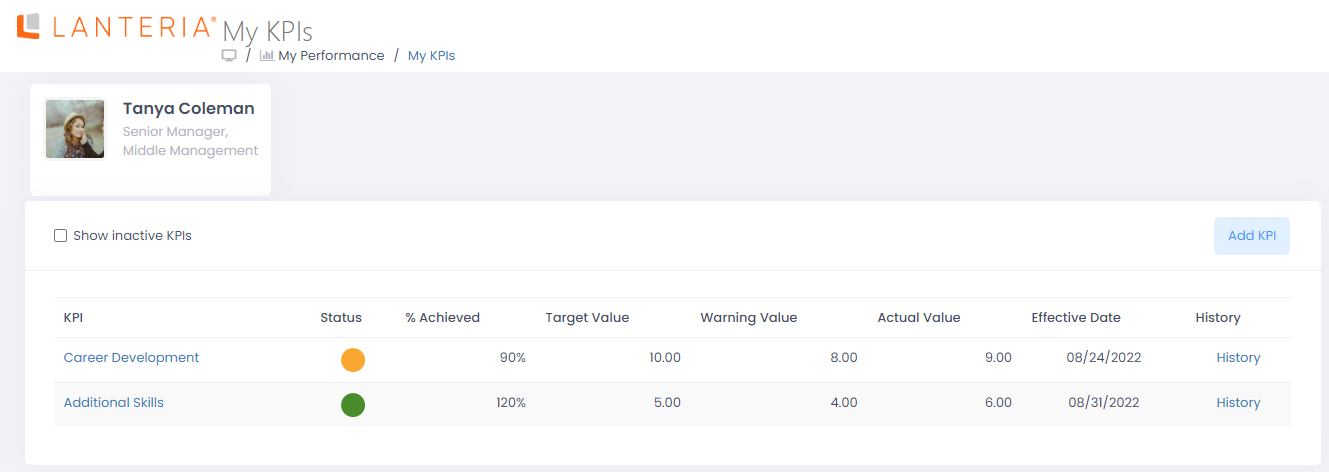
- Next, click Add KPI.
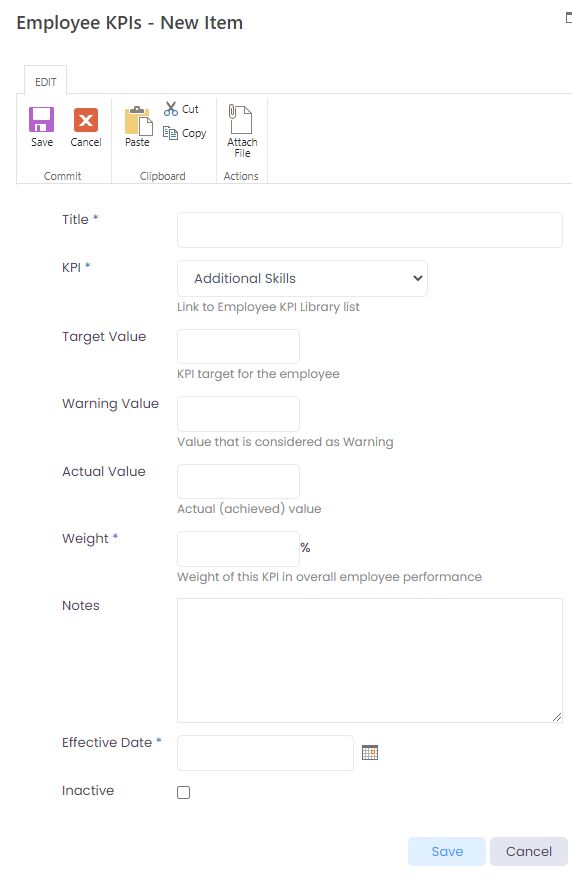
- Enter the title for the individual employee KPI. It will be used as an internal name only (the KPI title specified in the library will be displayed in all the pages).
- Select a KPI from the library that is to be assigned to the employee from the drop-down list in the KPI field. All the KPIs of the Employee KPI type are available for selection.
- Enter the target value, the warning value and the actual value. The actual value is to be updated by the employee on the ongoing basis.
- Use the Weight field to specify the relative importance of this KPI for the employee in comparison to other KPIs.
- Enter any notes relevant for this KPI into the Notes field.
- Select the date when the KPI becomes effective in the Effective Date field.
- Click Save.
Was this article helpful?

