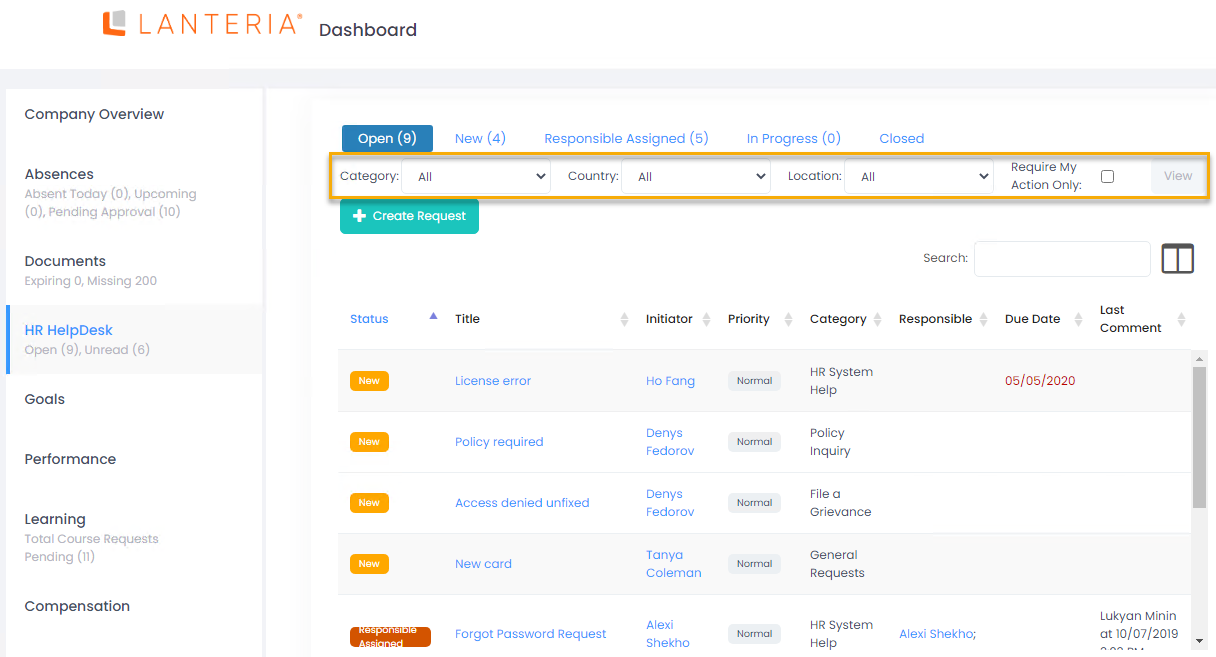- 22 Feb 2023
- 1 Minute to read
- Print
- DarkLight
HR HelpDesk Statistics
- Updated on 22 Feb 2023
- 1 Minute to read
- Print
- DarkLight
Analyze the requests using the diagrams in the bottom part of the HR HelpDesk dashboard available in the HR role on the Dashboard page.
View the number of created and closed requests by month for a specific year.
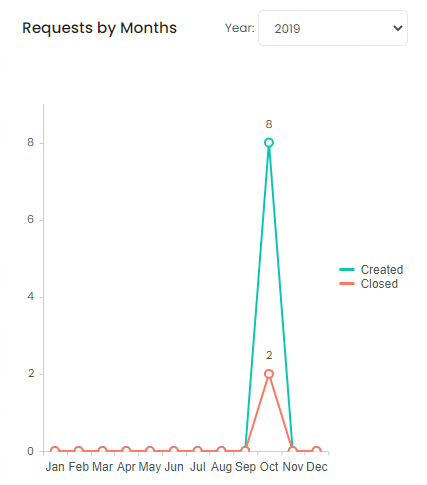
Analyze how many requests were created for each HR HelpDesk request category, filtered by year and status.
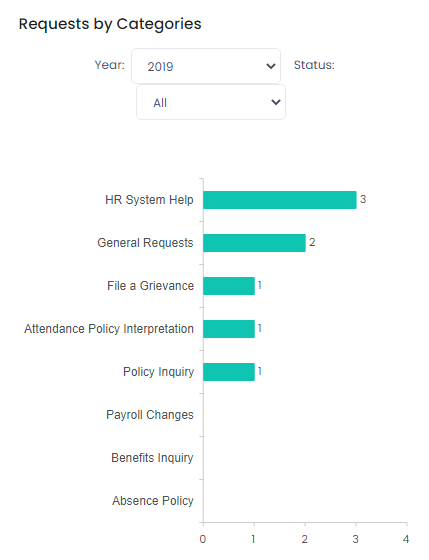
Additionally, under the HR HelpDesk dashboard name as well as at the top of the dashboard, the following is displayed:
- Open – The number of all open requests from any user.
- Unread – The number of open requests not yet read by the current user.
You can filter requests by other statuses, by clicking a status at the top of the dashboard.
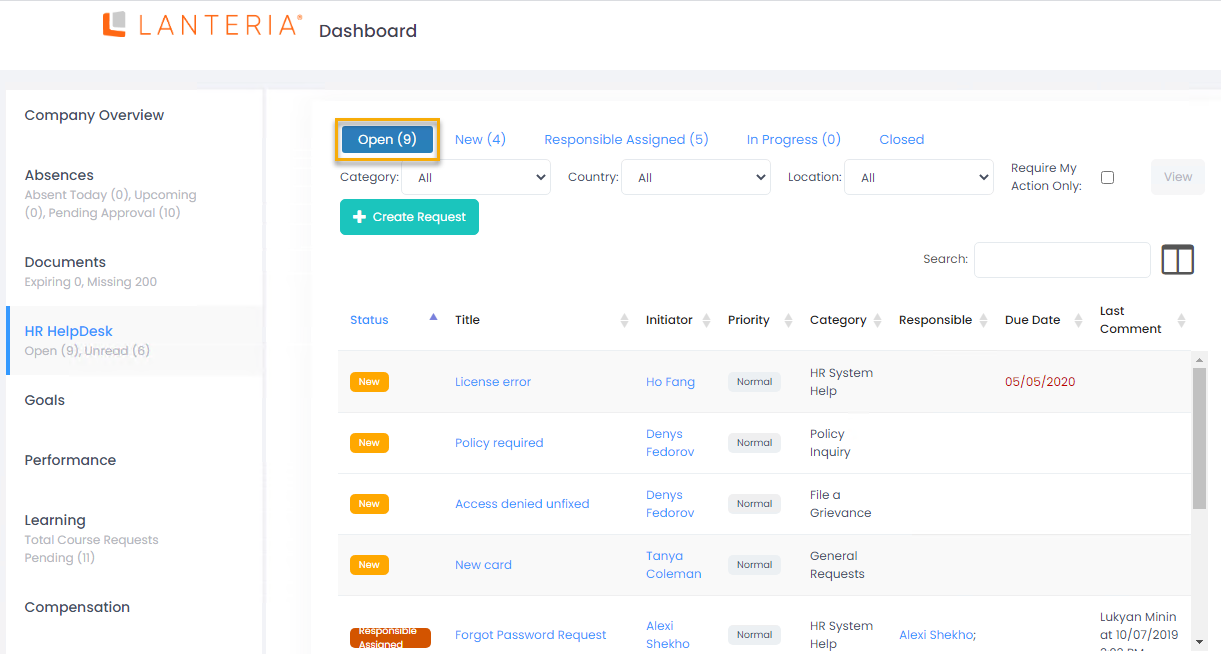
Under the filters by status, you can set additional filters by category, country, and location at the top of the dashboard. You can select the Require My Action Only check box to view only request where your action is required. If you change these filters, click View to apply them.