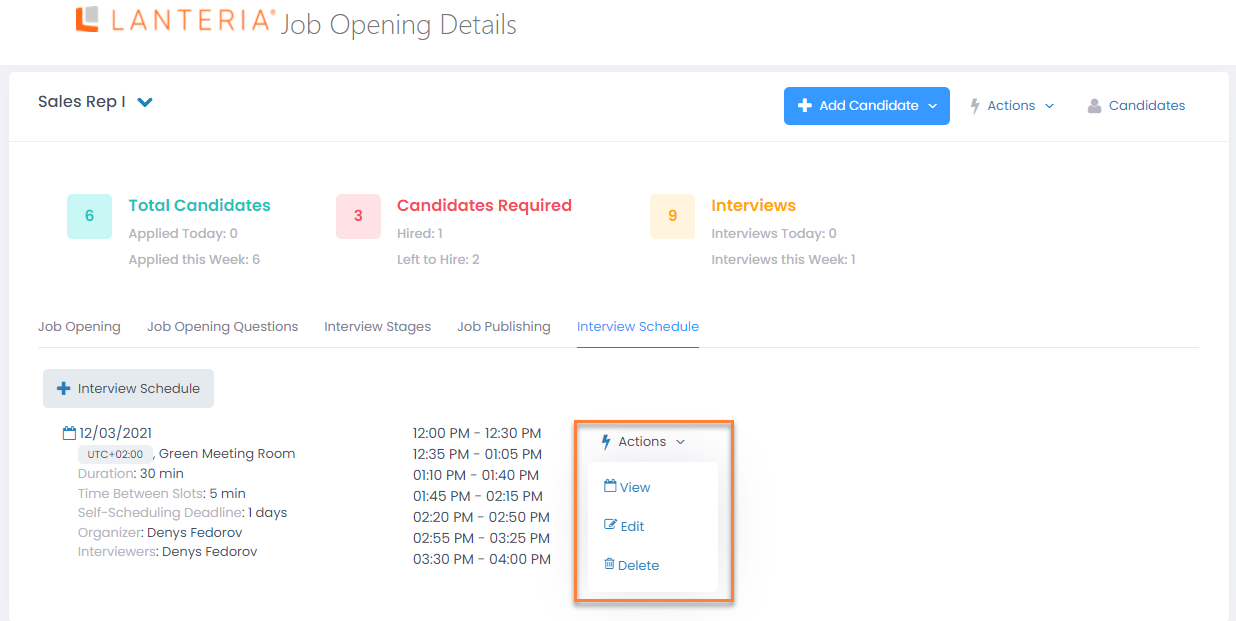- 07 Mar 2023
- 4 Minutes to read
- Print
- DarkLight
Interview Schedule
- Updated on 07 Mar 2023
- 4 Minutes to read
- Print
- DarkLight
When a job interview with job candidates is going to be scheduled, the organizer can schedule an interview from Lanteria HR and choose a specific date and time, or request the candidates to self-schedule an interview, letting them choose the interview date and time from Candidate Self-Service. Dates and time-frames available for selection for candidates during interview self-scheduling depend on the interview schedule, which can be configured for each job opening. If you plan requesting job candidates to self-schedule job interviews for a job opening, ensure an interview schedule is set up for it and a Self-Service Site that will be used to display the Interview Self-Schedule page is configured.
To set up an interview schedule for a job opening
- In the HR role, go to Recruiting > Job Openings.
- Select a job opening for which you are going to configure an interview schedule, and click its title to open its details.
- On the Interview Schedule tab, click + Interview Schedule.
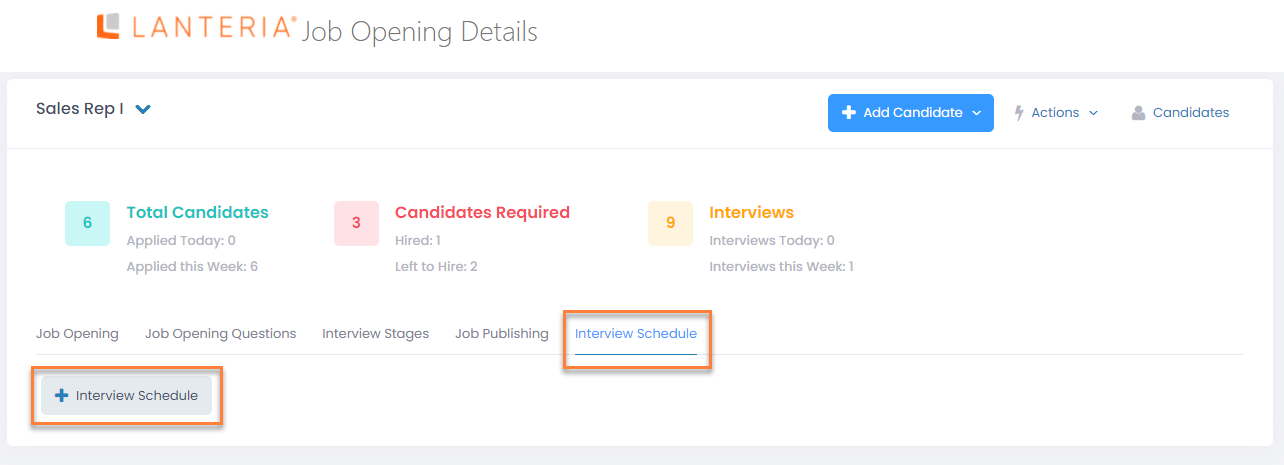
- Fill in the fields as described below:
- Start Date – Specifies the starting date of the job interview self-scheduling period.
- End Date – Specifies the end date of the job interview self-scheduling period.
- Interview Schedule – Specifies time-frames that will be available for job candidates for selection during self-scheduling a job interview for this job opening. Click the
 icon to add another time-frame.
icon to add another time-frame. - Time Zone – Specifies the time zone that will be applied to interviews in this interview schedule. By default, the time zone of the SharePoint site settings is used. You can change it if necessary for job candidates' convenience if they are in a different time zone – this time zone will be used for them by default during self-scheduling; they will be able to change it to see the scheduled interview time in a different time zone.
- Duration – Specifies the duration of each interview slot in minutes. The available time-frames will be broken down into interview slots.
- Time Between Slots – Specifies the duration of a break between interview slots in minutes.NoteWhen creating or editing an interview schedule, make sure time-frames for interviews do not overlap within this interview schedule or between schedules for the same interviewers. Otherwise, an error will occur when you try to save the interview schedule.
- Self-Scheduling Deadline – Specifies the deadline for job candidates to self-schedule interviews: the minimum number of days that can be left remaining till the nearest available interview date. Moreover, if this field is filled in, candidates will not be able to self-schedule an interview for the current date. Additionally, the deadline is calculated starting from 12:00 a.m. of the nearest available interview date, and not from the starting time slot on that day. For example, if the scheduled interview window is 4/23/2020 - 04/25/2020 (with time slots from 3 p.m. till 5 p.m. each day), and you specify 2 days in this field, this means a candidate will be able to self-schedule an interview for 4/23/2020 (or later date) not later than on 4/20/2020, 11:59:59 p.m. (DEADLINE = 23/4/2020, 12 a.m. - 2 days) or self-schedule an interview for 4/24/2020 (or later date) not later than on 4/21/2020 11:59:59 p.m., and so on until days in the schedule are available. Thus, the deadline reduces available days for self-scheduling until the self-scheduling window allows. However, there may be time slots available according to other interview schedules if there is more than one interview schedule created for a job opening. You can set this field to 0 to allow self-scheduling without a deadline until dates and time slots are available, including the current date.
- Room – Specifies the room where the job interview will take place. Optionally, you can specify a custom venue in the provided field. Click Scheduling Assistant next to the field to check room availability.NoteYou will not be able to create an interview schedule if the specified room is already booked for the same time in another schedule.
- Interviewers – Specifies an employee or employees who will be the interviewer(s) on job interviews for this job opening.
- Organizer – Specifies an employee who is the organizer of the job interviews for this job opening.
- If you need the Microsoft Teams meeting to be created for the interview, click Create Teams Meeting, sign in to your Microsoft account and confirm the meeting time. That being done, the Microsoft Teams meeting details will be generated and copied to the Additional Information/Instructions field. When candidate applies to some time from the timetable, the information from this field is copied to the interview details.
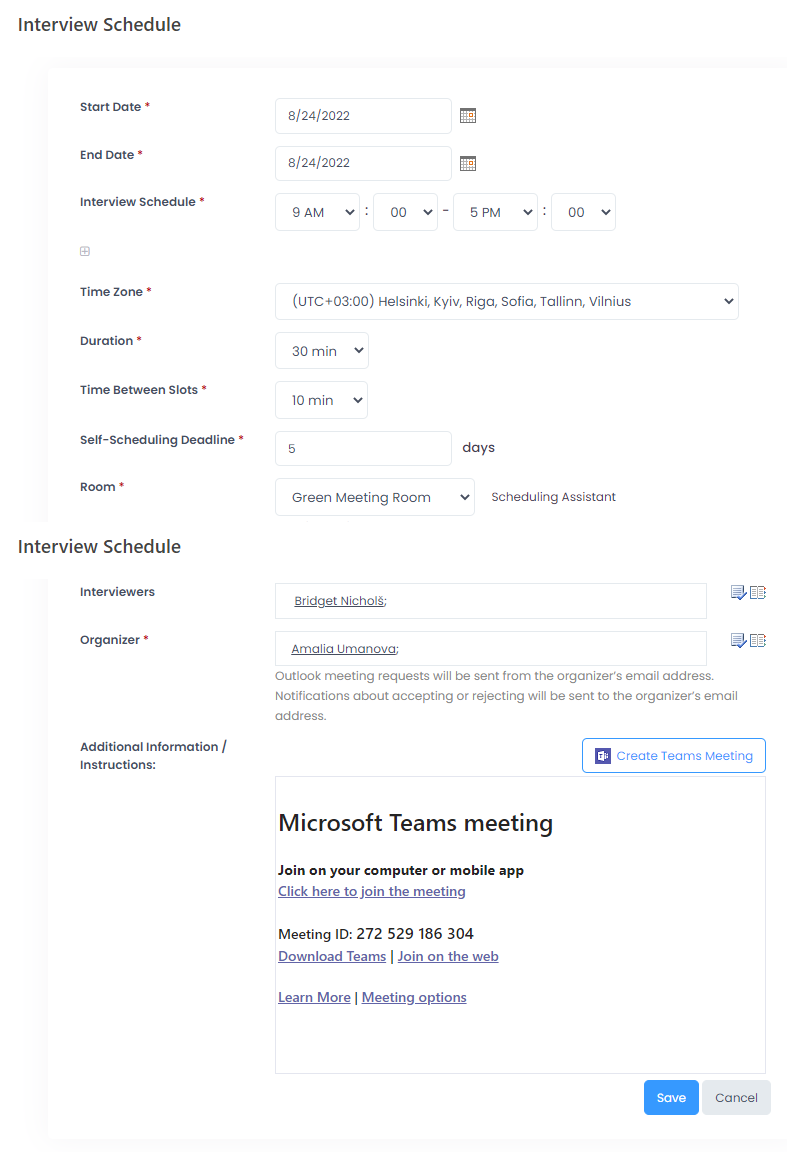
- Click Save to save the schedule.
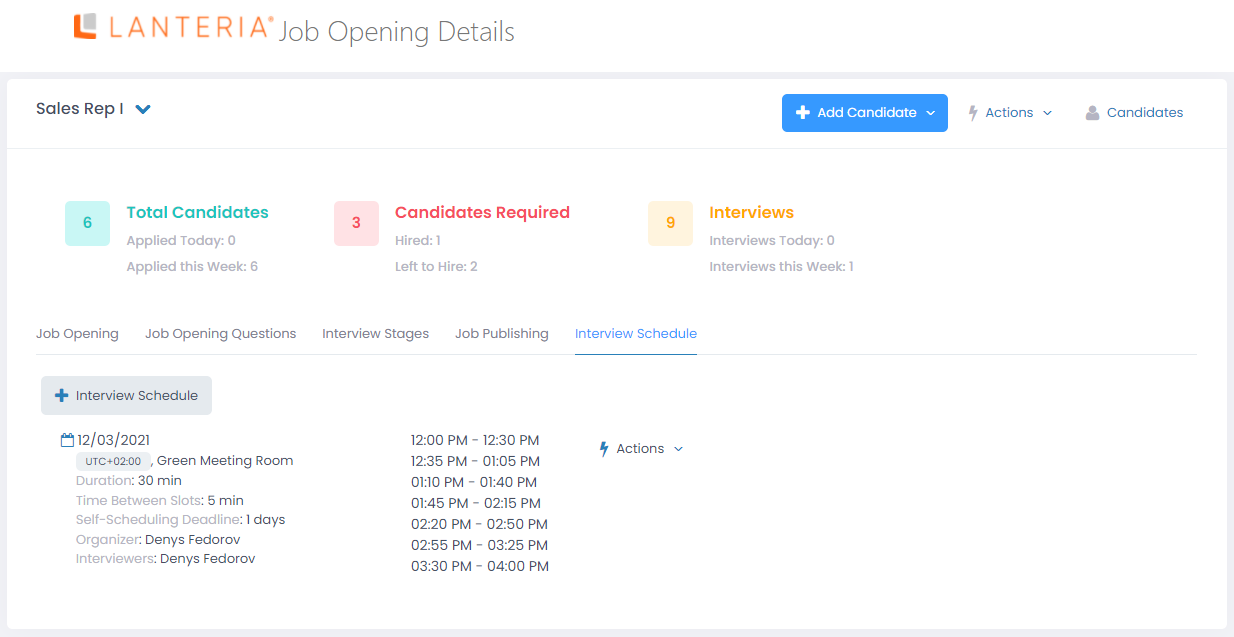
Now, when you request job candidates to self-schedule a job interview for this job opening, this interview schedule will be used during self-scheduling on the Candidate Self-Service site.
You can add more than one interview schedule for a job opening if necessary on condition that time-frames (time slots for the same dates) do not overlap for the same interviewers.
More than one candidate can register for an interview using the same interview schedule using different time slots.
By default, if an interview schedule has more than 8 time slots, only the first 8 slots will be shown. If there are more than 8, you can click show more to view the rest of the time slots.
Manage Interview Schedule
You can manage the interview schedule by clicking Actions next to it and selecting one of the following options:
- View – Opens the the Interview Self-Schedule page with this interview schedule on the Candidate Self-Service site.
- Edit – Allows you to make changes in the interview schedule. You will not be able to edit an interview schedule for a job opening of there are job interviews already self-scheduled for it (the button will not be available).
- Delete – Deletes the interview schedule. You will not be able to delete an interview schedule for a job opening of there are job interviews already self-scheduled for it (the button will not be available).