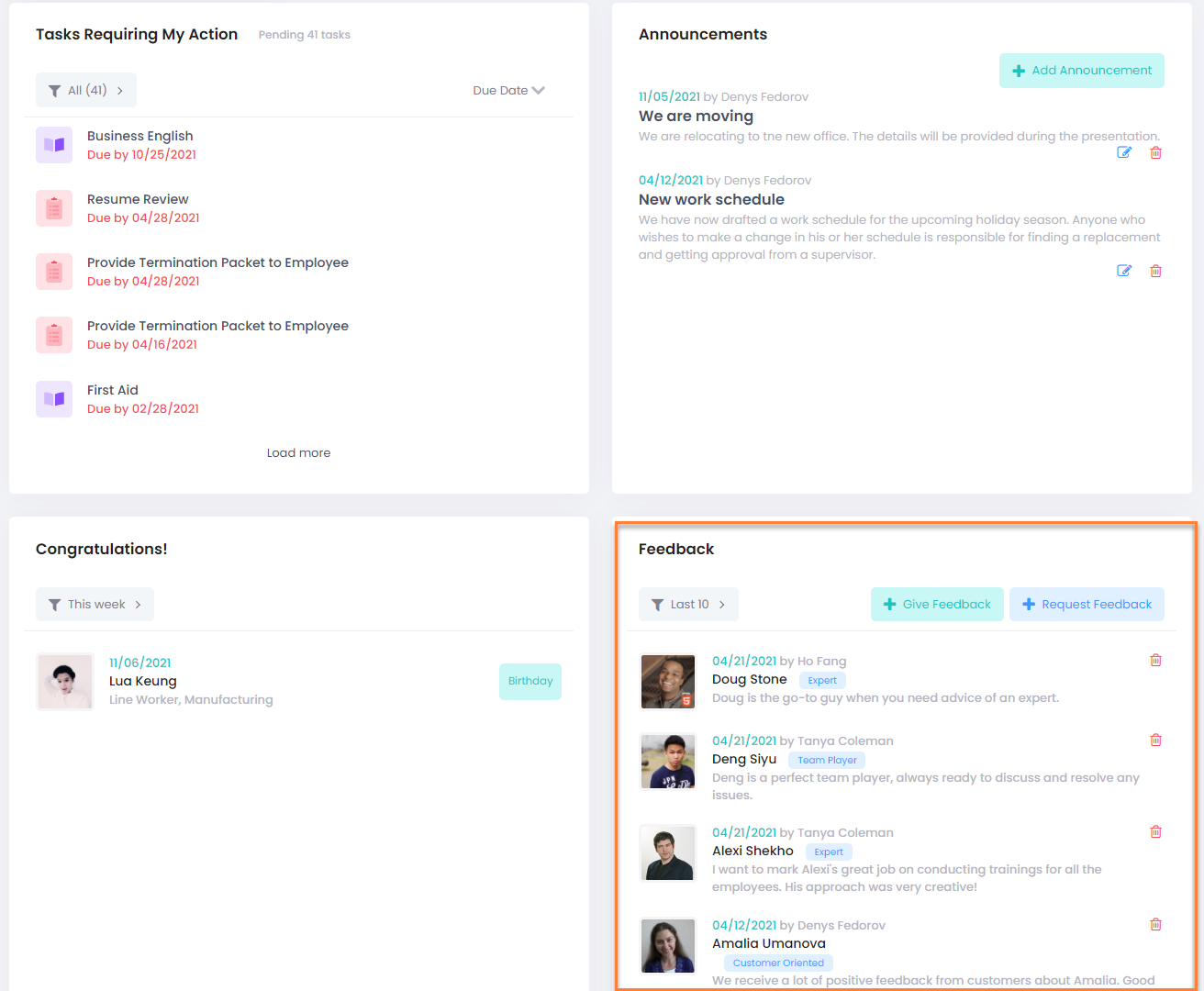- 13 Mar 2023
- 1 Minute to read
- Print
- DarkLight
Manager Dashboard
- Updated on 13 Mar 2023
- 1 Minute to read
- Print
- DarkLight
The manager dashboard is the homepage you see when selecting the Manager role. 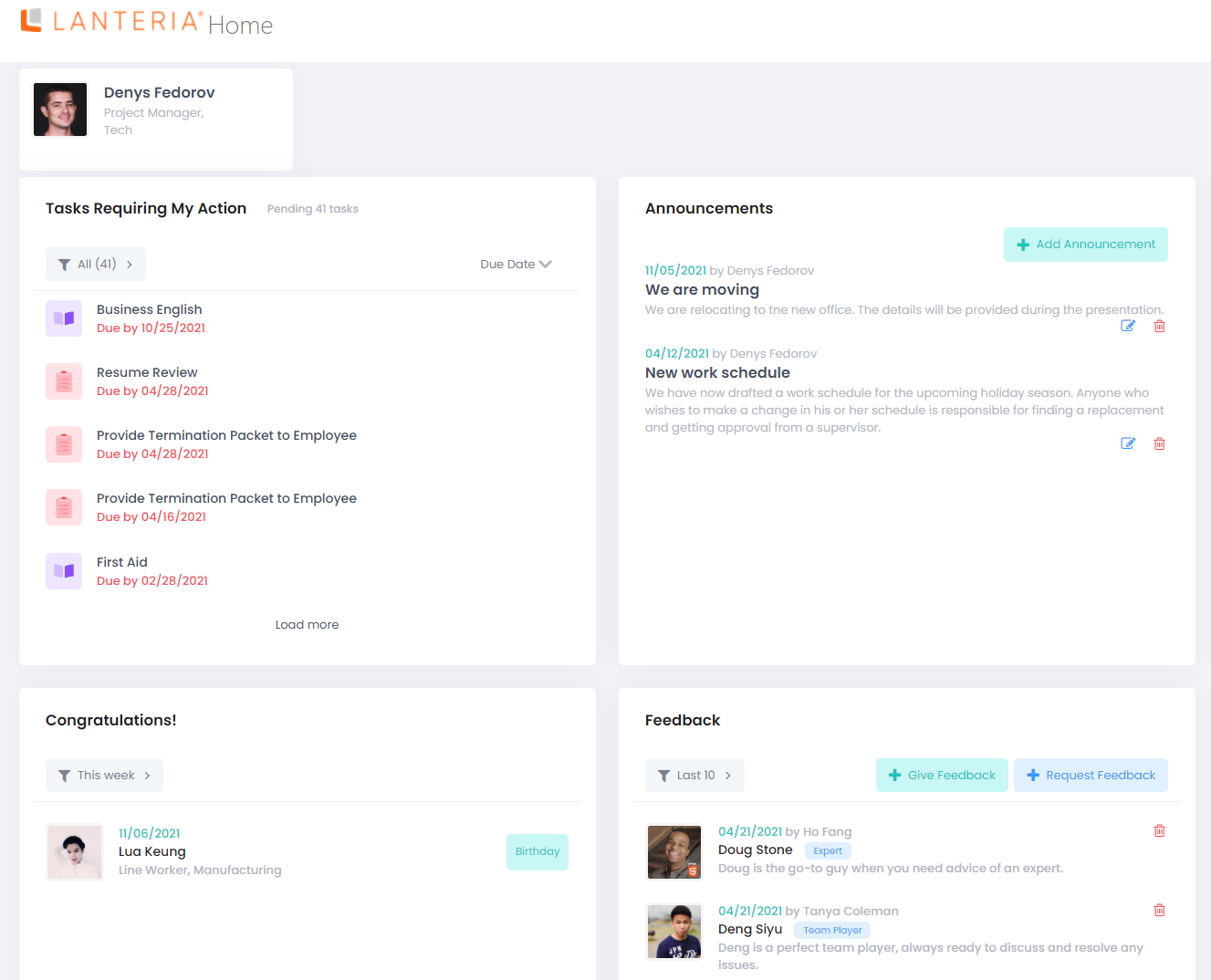
The manager dashboard provides quick access to the following information.
Tasks Requiring My Action
If an manager has a task assigned, it will be available from the Tasks Requiring My Action pane.
Tasks with the due date will be displayed first, however you can change the sorting by clicking Due Date in the top right corner to view tasks without a due date first. If a task is overdue, the due date will be highlighted with red.
Click Load more to see more tasks. Click a task to view the details and take a relevant action.
The tasks might include the following:
- HR process actions assigned to the employee. Click an action to view its description and complete it.
- Approval requests the employee is responsible for. Click a request to open the My Approval Requests page on the Require My Action tab.
- Performance reviews currently assigned to the employee. Click a task to open your performance review form and fill it in.
- Feedback requests assigned. Click a request to open the My Feedback page on the Require My Action tab and give feedback.
- Development activities assigned to the employee. Click the training name to open the Personal Development Plan.
- HR HelpDesk requests assigned to employee. Click the task name to view details and process it.
- Probation review meetings appointed for the employee. Managers will also be notified about their subordinates' probation review meetings.
You can use the filter in the top left corner to view only tasks of a specific type.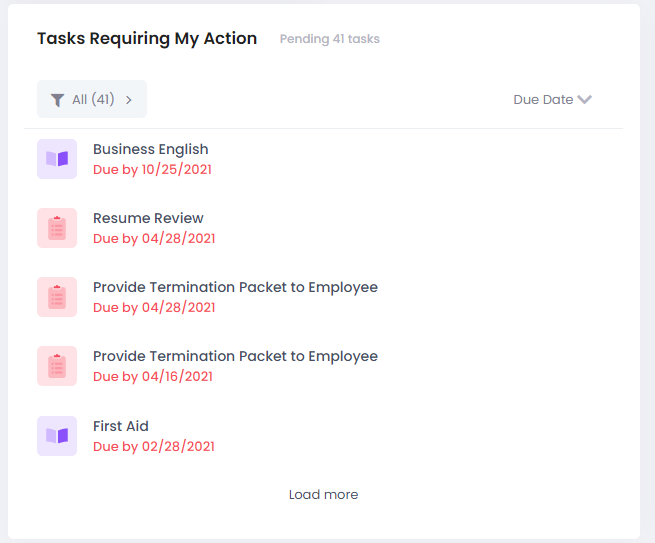
Announcements
Any news and announcements posted by HR will be visible in this pane. Click the announcement heading to view the whole text. Use the Load more button to display the older posts. If you are an employee with the HR role, you can edit, delete, and add news and announcements.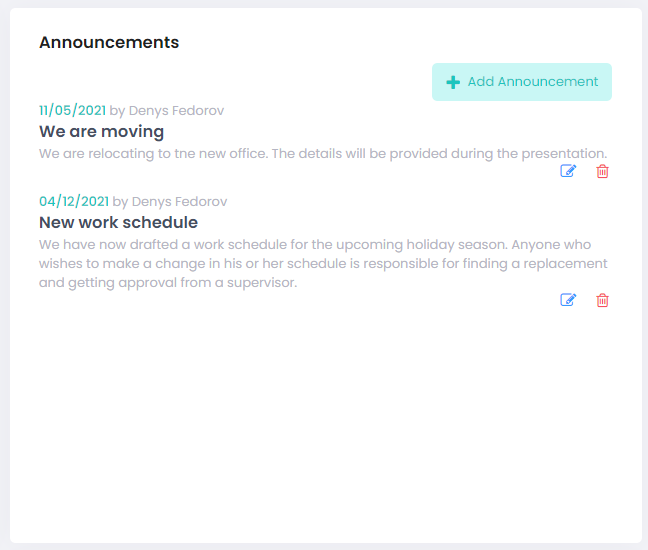
Congratulations
The colleague birthdays and employment anniversaries for the current date are displayed in the Congratulations pane.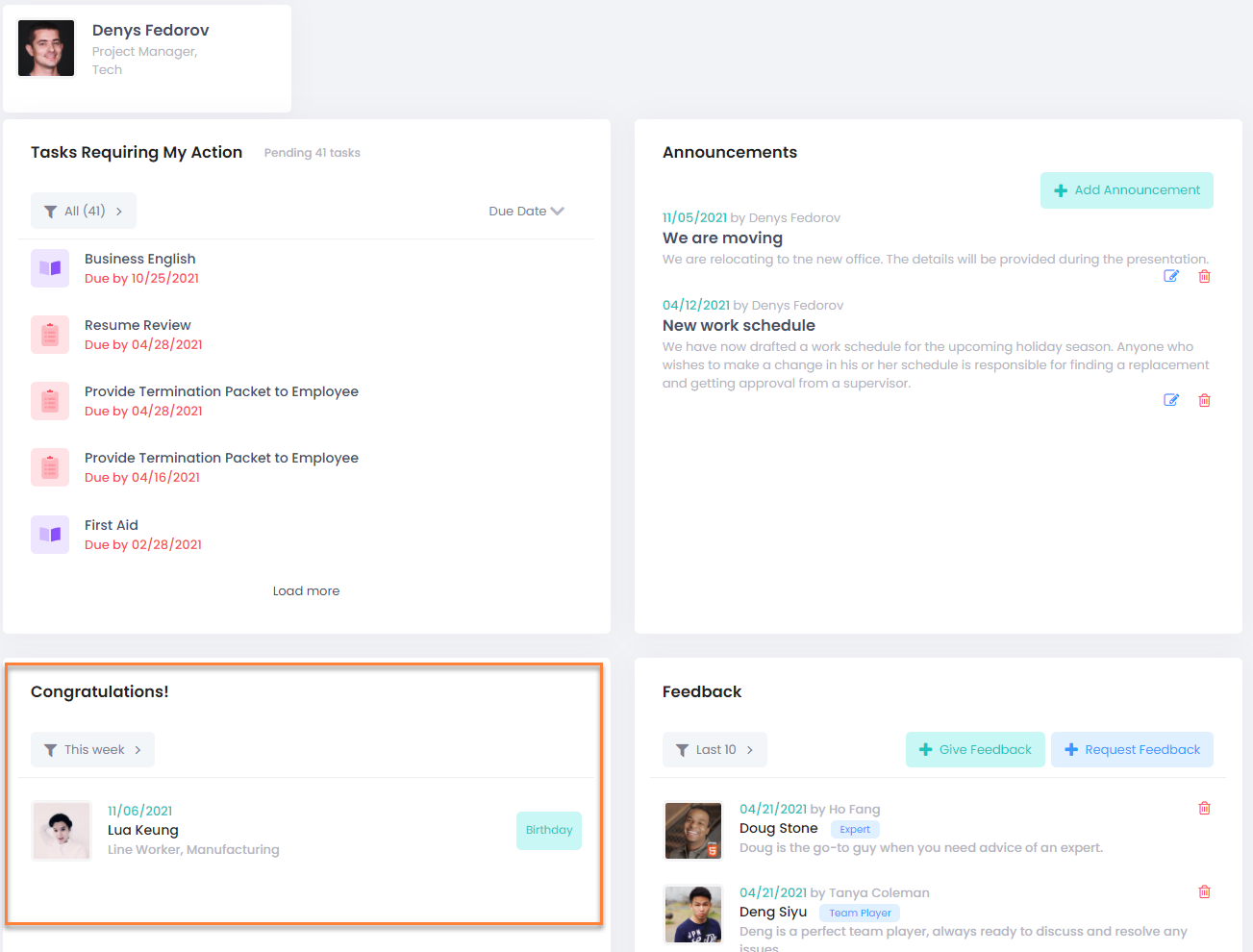
Feedback
From the Feedback pane, view the public feedback available for the company employees. This includes both your and your colleagues' feedback. Use the Give Feedback and Request Feedback buttons to leave your opinion about any of your coworkers or request some employee to give feedback to you.
If you are an employee with the HR role, you will also be able to delete feedback if necessary by clicking the corresponding icon next to feedback.