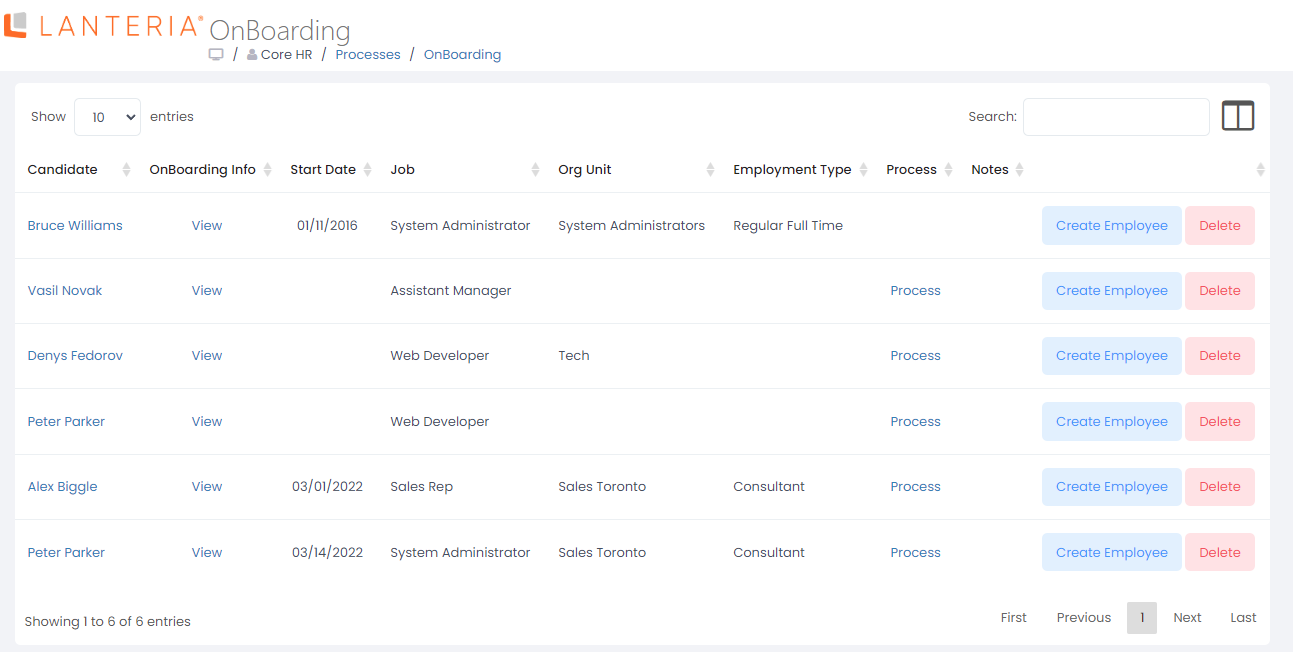- 07 Mar 2023
- 1 Minute to read
- Print
- DarkLight
Hire Candidate
- Updated on 07 Mar 2023
- 1 Minute to read
- Print
- DarkLight
After all interview stages with a job candidate were completed, the candidate was accessed, and the job offer was sent and accepted, the candidate is ready to be hired. A candidate can be hired earlier, at any stage, if necessary. Hiring a candidate can either launch an on-boarding process or create a new employee.
You can hire a candidate in the HR or Local HR role, but not in the Manager or Recruiting Manager role.
To hire a candidate:
- In the HR or Local HR role, open the Candidate Tracking page (go to Recruiting > Candidates > Candidates or go to Recruiting > Job Openings, open a job opening, and then click Candidates).
- Next to a candidate you want to hire, click Actions > Hire (the action is available only for the HR and Local HR roles).NoteTo hire multiple candidates at once, select several candidates, and then click Batch Action > Hire.
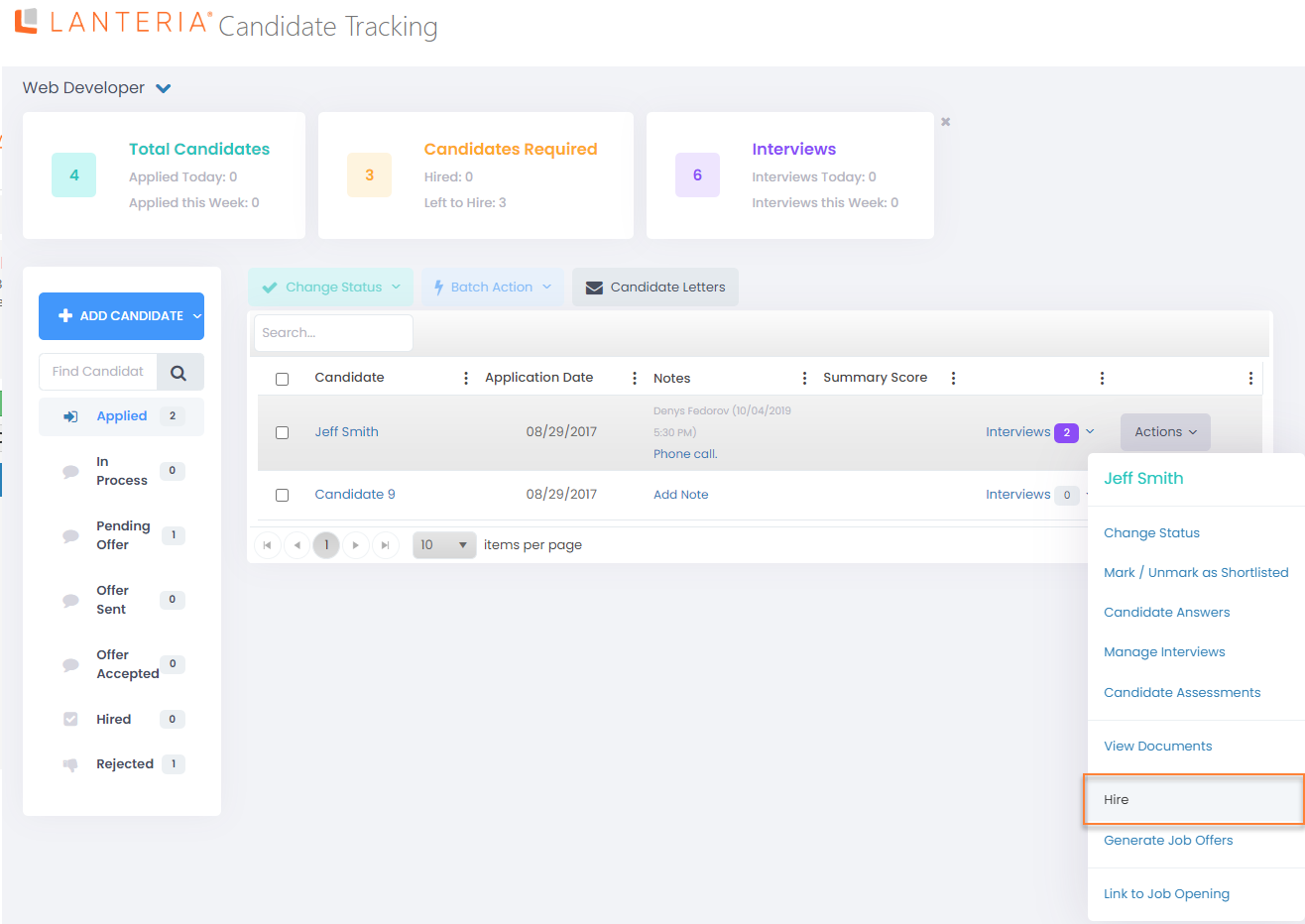
- On the Process Candidates page, fill in the following fields:
- Set Candidate Status - Set a candidate status corresponds to the hired candidate. E.g. Hired (internal code ACCEPTED) NoteThe status title may be different in your case depending on the candidate statuses configured in your Lanteria HR). Candidate status can also be changed at any stage from the Candidate Tracking page using the Change Status action.
- Notes - Optionally, type a note about the candidate.
- Manager - Optionally, specify a line manager for the hired employee.
- Generate Letters - Select an email that will be sent to the candidate if necessary. This option is useful if a candidate is rejected.

- Set Candidate Status - Set a candidate status corresponds to the hired candidate. E.g. Hired (internal code ACCEPTED)
- Click Create Employee to create a new employee from the candidate or Start Process to launch an on-boarding process. If you start an on-boarding process, an employee record will be created upon the process completion.
In case you selected to start a new process, the OnBoarding page will be opened where the new starter has been added (the OnBoarding page can also always be accessed by clicking Core HR > Processes > OnBoarding).