Start HR Process
- 06 Feb 2024
- 1 Minute to read
- Print
- DarkLight
Start HR Process
- Updated on 06 Feb 2024
- 1 Minute to read
- Print
- DarkLight
Article summary
Did you find this summary helpful?
Thank you for your feedback!
HR processes are started automatically from the templates if the templates are set up for automatic startup. You can also start processes manually. What roles can start an HR process manually depends on the HR process template configuration.
Follow these steps to start a new HR process:
- Open the HR Processes page for your role:
- In the HR role, go to Core HR > Processes > HR Processes.
- In the Local HR role, go to LHR Core HR > HR Processes > HR Processes.
- In the Manager role, go to My Team Details > My Team HR Processes.
- Click Start HR Process.
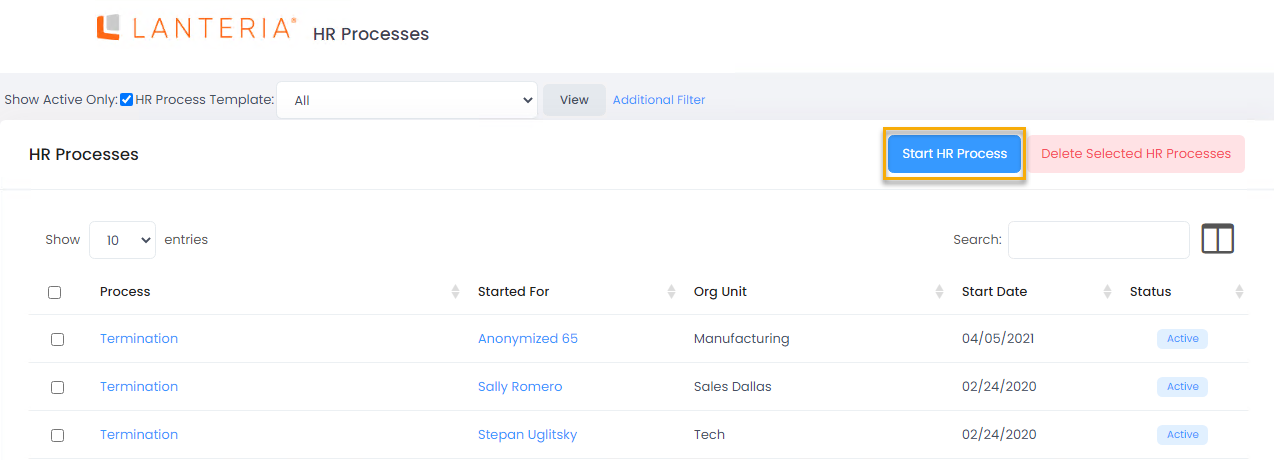
- The form for creating a new process will appear.
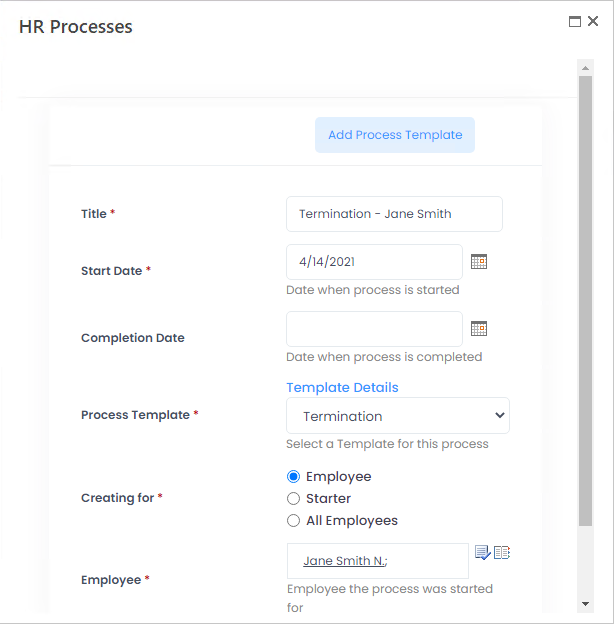
- Enter the process name into the Title field.
- Set the start date and completion date for the process in the Start Date and Completion Date fields respectively. NoteIf the selected start date is in the future, the due dates for action items are calculated based on the HR process start date.
- Select the process template from the Process Template drop-down list. In case there is no suitable process template, click the Add Process Template button at the top of the form to create one. You can view details for the selected template by clicking the Template Details link above the drop-down list.NoteIf you are starting an HR process in the Manager or Local HR role, the templates available for selection will be filtered by HR process templates, created with permissions to start in the Manager or Local HR role. Also, the Add Process Template action is not available for Local HRs or Managers.
- An HR process can be started for a single employee, a starter, or all employees. Select the necessary option in the Creating for field.NoteIf you select All Employees, a separate process will be created for each employee.
- Depending on the option chosen in the Creating for field, the Employee or Starter field will be displayed where you can select the person the process will be started for. If you selected All Employees in the previous step, skip this step.NoteIf you are starting an HR process in the Manager or Local HR role, you will only be able to select employees you are responsible for. Also, the All Employees option is not available for Local HRs or Managers.
- Click Save.
The process will be created with the process actions defined by the template it is based on. Actions can be added or removed by clicking the process name in the HR Processes list.
Was this article helpful?

