Edit Candidate
- 11 May 2023
- 1 Minute to read
- Print
- DarkLight
Edit Candidate
- Updated on 11 May 2023
- 1 Minute to read
- Print
- DarkLight
Article summary
Did you find this summary helpful?
Thank you for your feedback!
The candidate information is stored in candidate card and related lists that can be open by clicking the buttons on the candidate card ribbon.
.png)
To edit data in the candidate card, follow these steps:
- Locate the candidate to be edited. Search for candidate by clicking Recruiting > Candidates > Candidates and typing the candidate name in the Find Candidate field (to look for candidates in all statuses) or the Search field (to find candidates in the currently selected status).
.png) Alternatively, search for candidate in the Candidate Database (Recruiting > Candidates > Candidate Database). Choose any view (by job opening, by status or by source) to open a full list of candidates grouped by the selected option or click Search Database.
Alternatively, search for candidate in the Candidate Database (Recruiting > Candidates > Candidate Database). Choose any view (by job opening, by status or by source) to open a full list of candidates grouped by the selected option or click Search Database. .png) The Search Database function provides an advanced search in the full list of candidates (search by name, skills, candidate type, job role, date of candidate creation).
The Search Database function provides an advanced search in the full list of candidates (search by name, skills, candidate type, job role, date of candidate creation). .png)
- After finding the right candidate, click the candidate name to open the card.
- On the candidate card ribbon, click Edit.
.png)
- The card will open for editing. The fields that can be edited depend on the Candidate Card Designer settings. Make the changes and click Save.
.png)
From the candidate card ribbon, you can edit the following information:
- Applications (Link to Job Opening)
- Candidate Documents
- Candidate Education
- Work History
- Skills
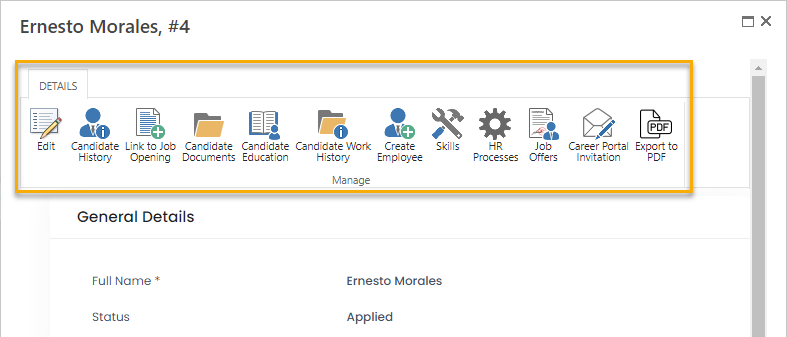
Was this article helpful?

