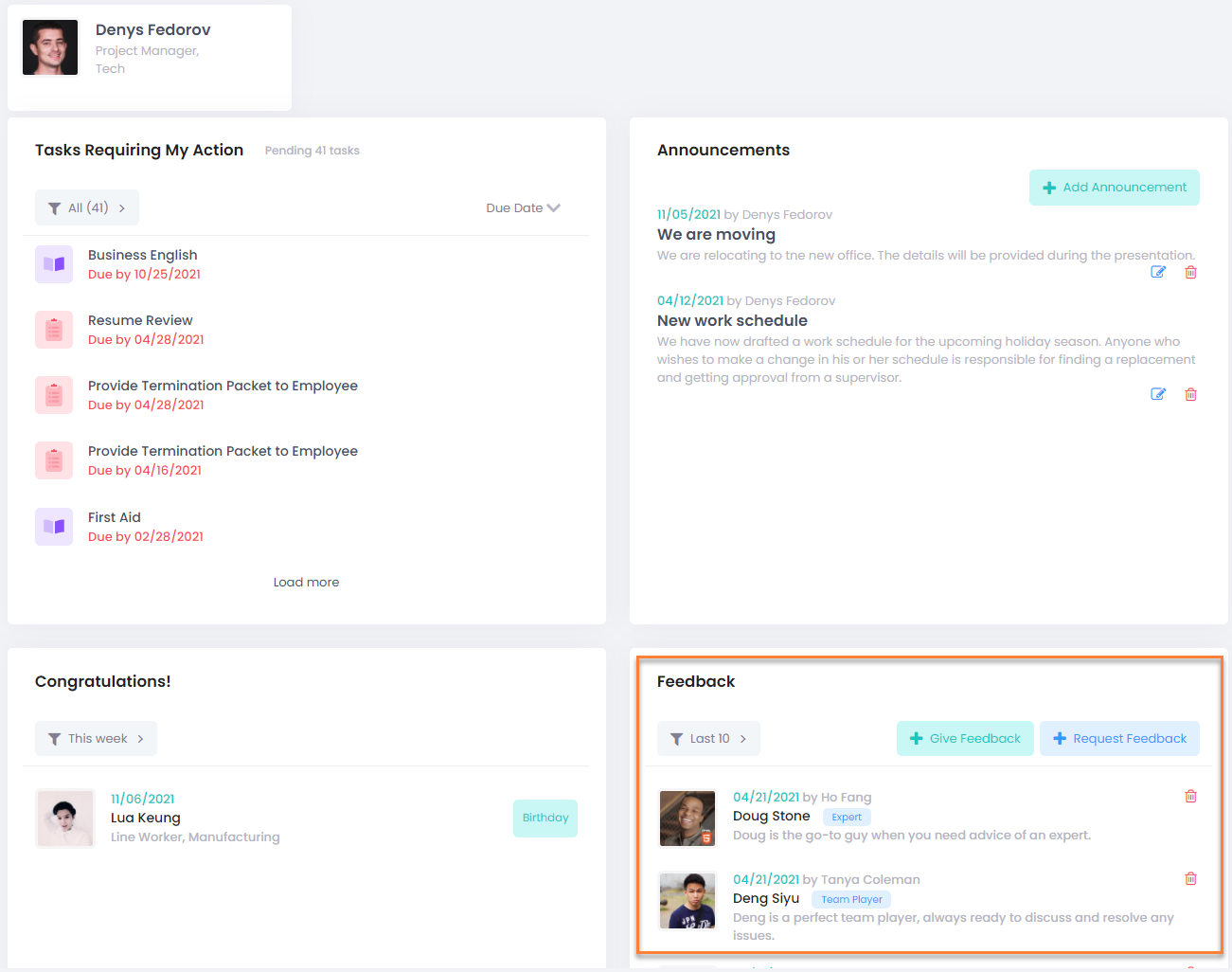- 13 Mar 2023
- 2 Minutes to read
- Print
- DarkLight
Employee Dashboard
- Updated on 13 Mar 2023
- 2 Minutes to read
- Print
- DarkLight
The employee dashboard is the homepage you see when selecting the Employee role. 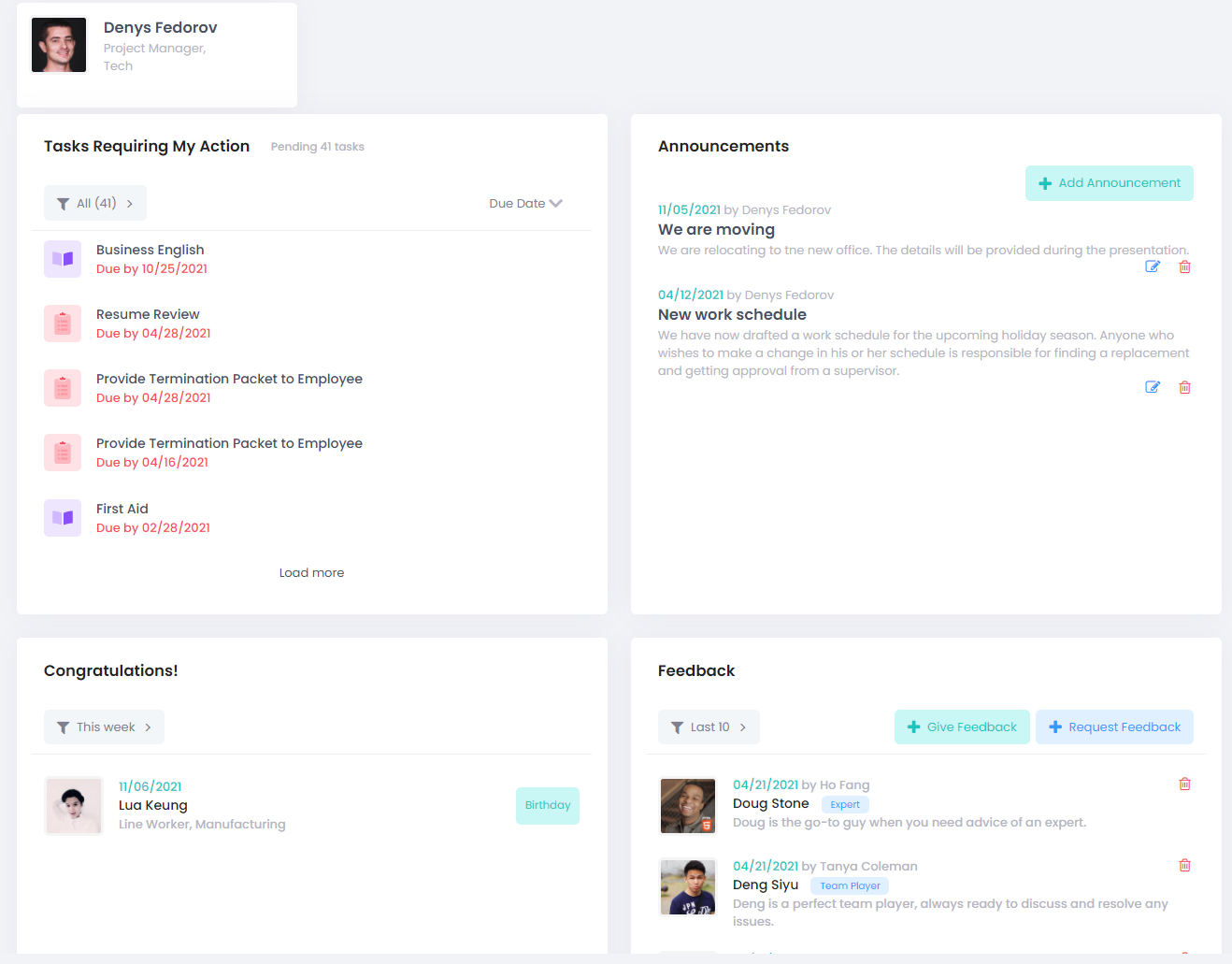
You can also access it from the user profile by clicking your profile image in the upper right corner and then My Portal.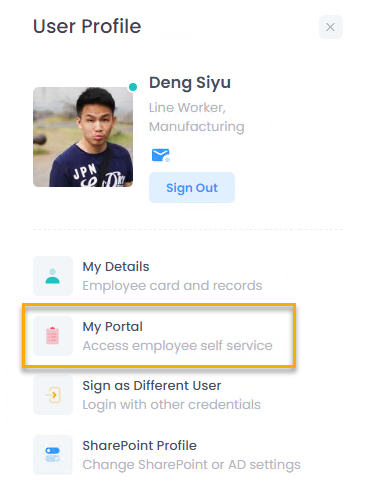
The employee dashboard provides quick access to the following information.
Tasks Requiring My Action
If an employee has a task assigned, it will be available from the Tasks Requiring My Action pane.
Tasks with the due date will be displayed first, however you can change the sorting by clicking Due Date in the top right corner to view tasks without a due date first. If a task is overdue, the due date will be highlighted with red.
Click Load more to see more tasks. Click a task to view the details and take a relevant action.
The tasks might include the following:
- HR process actions assigned to the employee. Click an action to view its description and complete it.
- Approval requests the employee is responsible for. Click a request to open the My Approval Requests page on the Require My Action tab.
- Performance reviews currently assigned to the employee. Click a task to open your performance review form and fill it in.
- 360 Feedback reviews where the employee is assigned as an assessor. Click the task to open the fill in the 360 Feedback review form.
- Feedback requests assigned. Click a request to open the My Feedback page on the Require My Action tab and give feedback.
- Development activities assigned to the employee. Click the training name to open the Personal Development Plan.
- HR HelpDesk requests assigned to employee. Click the task name to view details and process it.
- Probation review meetings appointed for the employee. Managers will also be notified about their subordinates' probation review meetings.
- Upcoming interviews scheduled for the employee.
- Documents for which the employee's signature is requested.
You can use the filter in the top left corner to view only tasks of a specific type.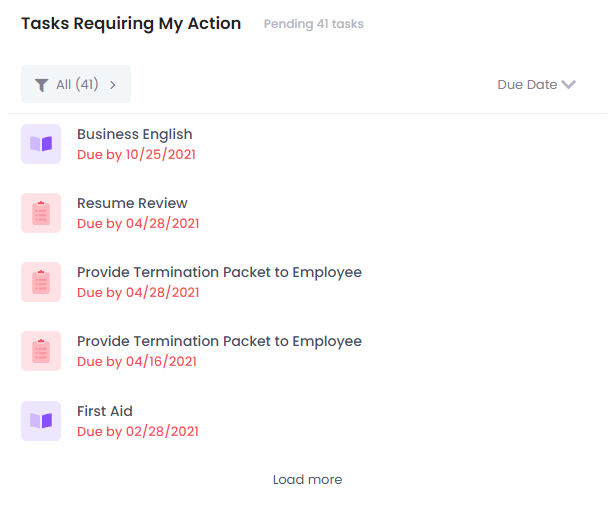
Announcements
Any news and announcements posted by HR will be visible in this pane. Click the announcement heading to view the whole text. Use the Load more button to display the older posts. If you are an employee with the HR role, you can edit, delete, and add news and announcements.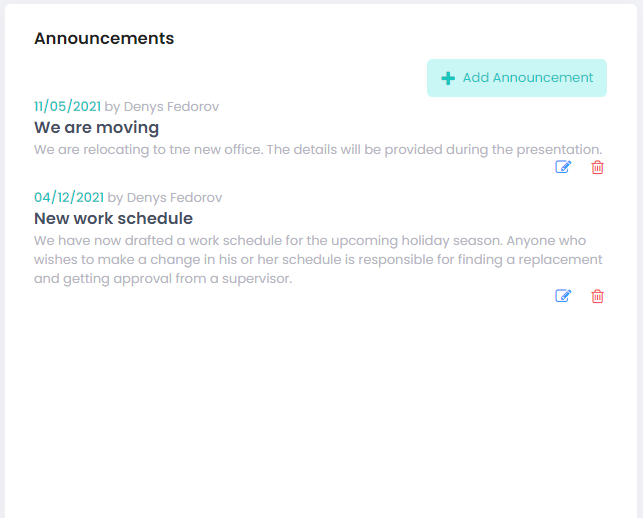
Congratulations
The colleague birthdays and employment anniversaries for the current date are displayed in the Congratulations pane.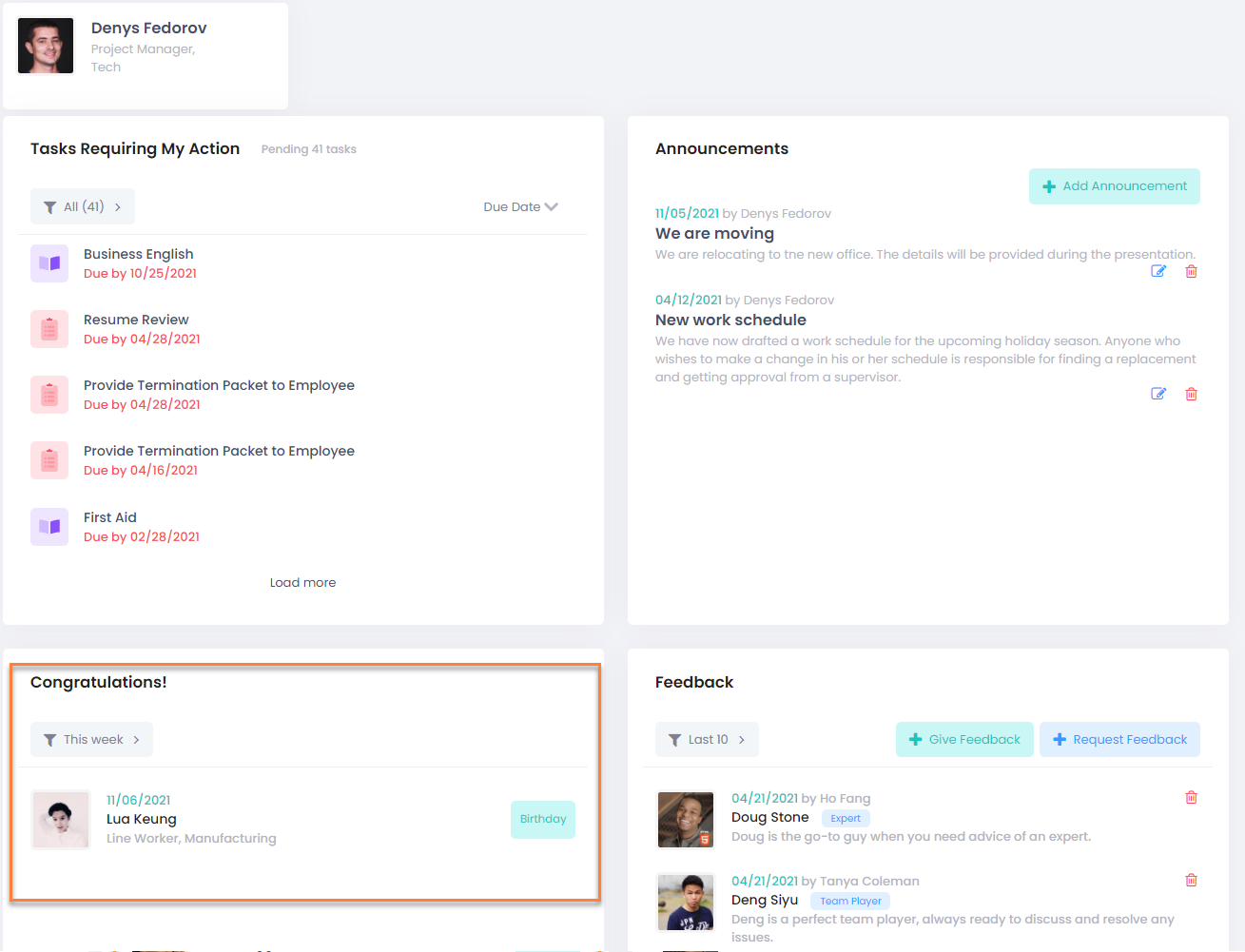
Feedback
From the Feedback pane, view the public feedback available for the company employees. This includes both your and your colleagues' feedback. Use the Give Feedback and Request Feedback buttons to leave your opinion about any of your coworkers or request some employee to give feedback to you.
If you are an employee with the HR role, you will also be able to delete feedback if necessary by clicking the corresponding icon next to feedback.