- 07 Mar 2023
- 2 Minutes to read
- Print
- DarkLight
Manage Candidate Statuses
- Updated on 07 Mar 2023
- 2 Minutes to read
- Print
- DarkLight
As the interviews progress, change the applicant statuses to track the not selected applicants and those who move forward. Go to Recruiting > Job Openings and click the title of the job opening whose candidate statuses you wish to update. Navigate to the Candidates tab on the Job Opening Details page that opens.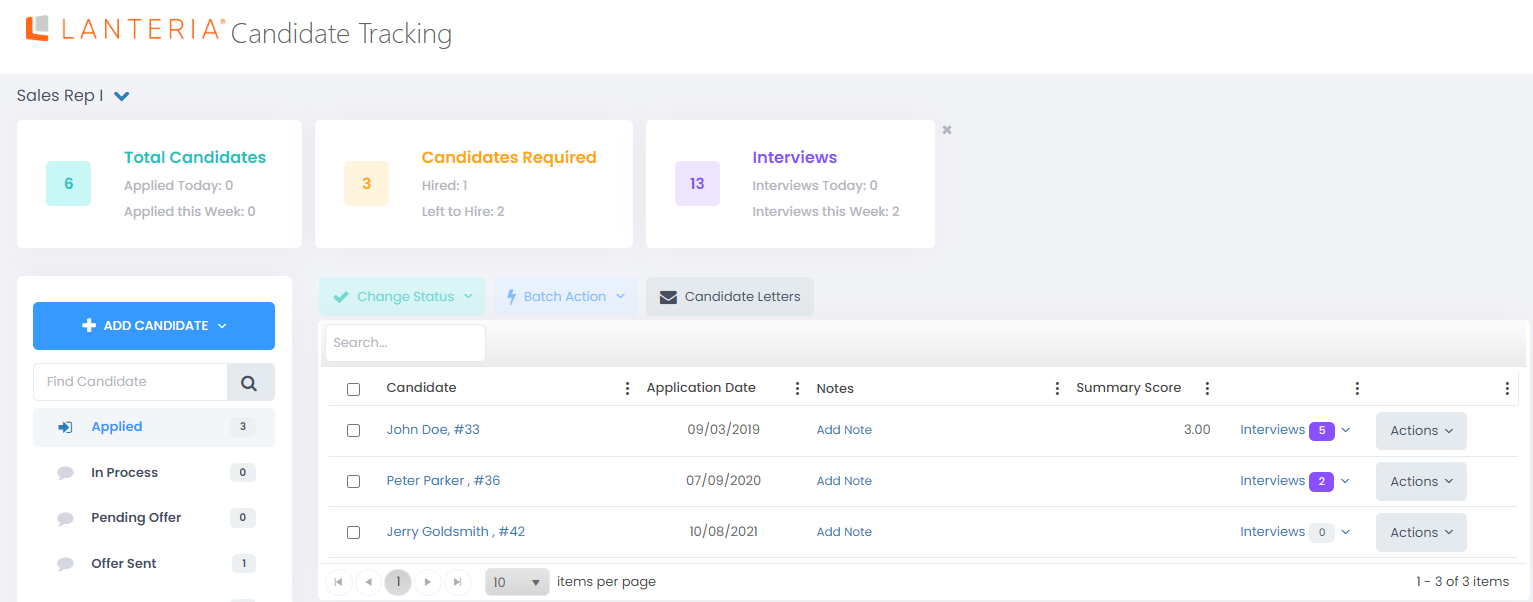
The titles and number of available statuses depend on candidate statuses configured in your Lanteria HR settings. All custom candidate statuses are based on predefined (internal) status codes. You can have more than one candidate status per status code. An example of candidate status implementation:
- Applied – The candidate has just applied and hasn’t had any interviews yet (internal status code APPLIED).
- In Process – The job interviews with the candidate are in process (internal status code INPROCESS).
- Pending Offer – The candidate is waiting for a job offer (internal status code INPROCESS)
- Offer Sent – A job offer was sent to the candidate (internal status code INPROCESS)
- Offer Accepted – The candidate accepted the job offer (internal status code INPROCESS).
- Hired – The candidate was hired: either the on-boarding process was launched or an employee was created (internal status code ACCEPTED).
- Rejected – The candidate has been eliminated (internal status code REJECTED).
To change the status, select a candidate on the Candidate Tracking page, and click Change Status in the Actions dropdown menu. Then select the Change Applicant Status in the Set Candidate Status field. Click Change Status to save your changes.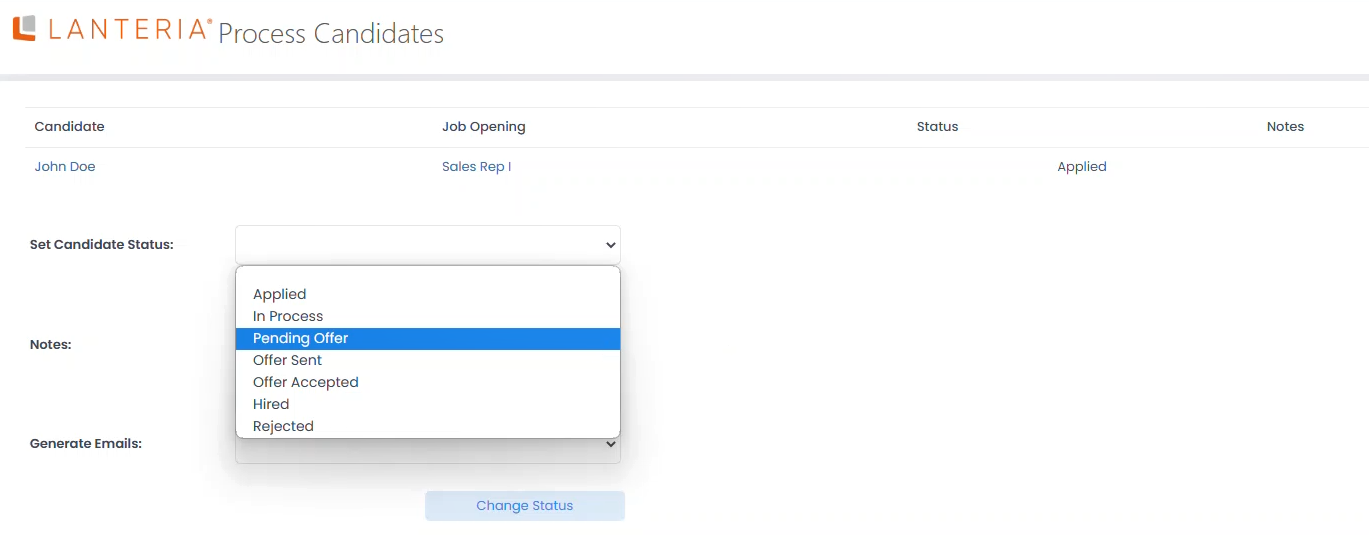
You can also select the reason for the status change and generate the appropriate candidate emails. The emails will be generated on the basis of existing templates (for more information on creating templates, please refer to the Introduction and Setup section).
To change the status for multiple candidates at once, you can select the check box next to several candidates on the Candidate Tracking page, click Change Status, and then select the desired status to change to.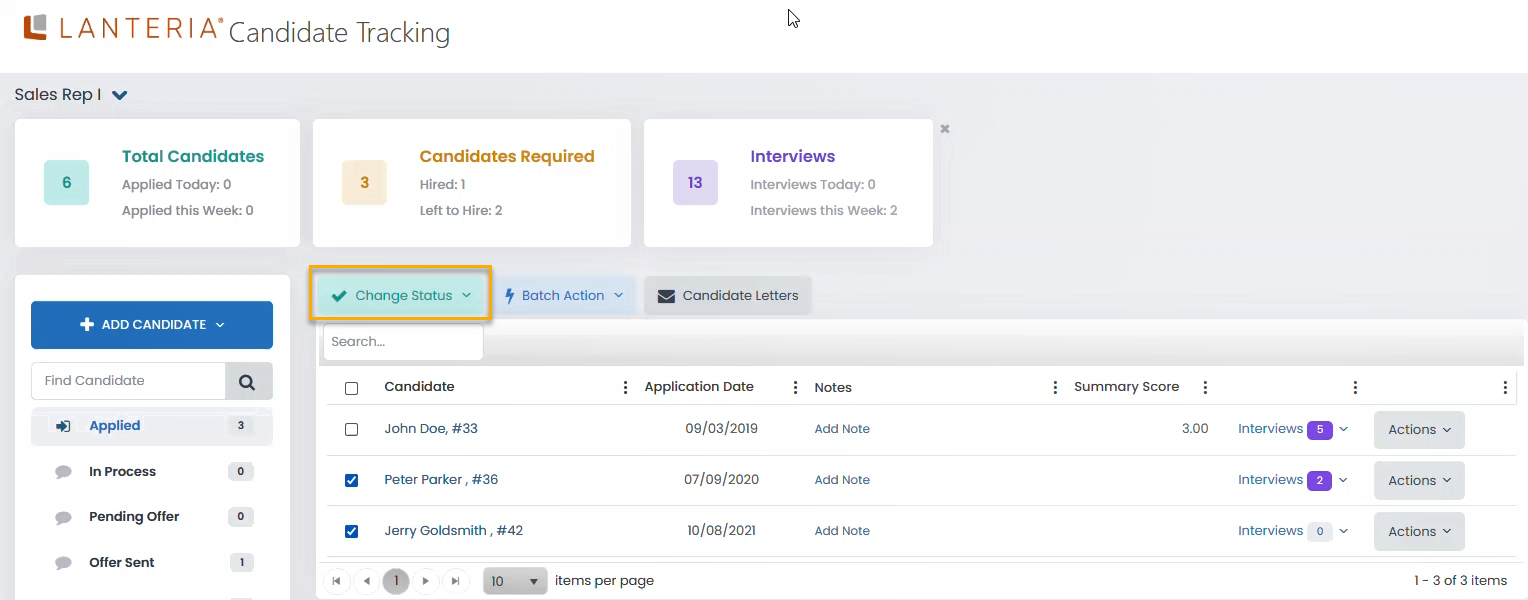
The Actions drop-down menu on the Candidate Tracking page can be used for the following actions:
- Change Status – use it to change the candidate status.
- Mark/Unmark as Shortlisted – to add/delete the candidate to the shortlist.
- Candidate Answers – to view the candidate’s answers to the job opening questions specified on the Job Opening Questions section of the job opening.NotePlease note that the candidate status can be changed automatically based on the candidate's answer to one of the job opening questions. Please refer to the Job Opening Questions section for details.
- Manage Interviews – the Interview Stage Details page will open. On this page, you can schedule/manage the candidate's interview schedule and interview forms.
- Candidate Assessments – Use it to view or add assessments of a candidate.
- Hire – Use this action to hire a candidate. You will have an option to either start an on-boarding process or just create a new employee. Also, you will be able to assign a new candidate status (e.g. Hired) and assign a manager.NoteThe Hire action is available only for HR and Local HR roles; the Manager and Recruiting Manager roles don't have access to it.
- Generate Job Offers – the job offer for the candidate will be generated. The generated job offers are available on the Job Offers page (Recruiting > Candidate Tracking > Job Offers)
- Link to Job Opening – select the job opening and status for the candidate to link him/her to the new job opening

