Job Opening Questions
- 15 Nov 2023
- 1 Minute to read
- Print
- DarkLight
Job Opening Questions
- Updated on 15 Nov 2023
- 1 Minute to read
- Print
- DarkLight
Article summary
Did you find this summary helpful?
Thank you for your feedback!
For each job opening you can create a list of questions you’d like to ask the candidates.
You can create the list of questions for the job opening by navigating to the Job Opening Questions tab on the Job Opening Details of the given job opening.
- Go to Recruiting > Job Openings and click the title of the job opening for which the questions are to be added to open the Job Opening Details page.


- Click Add Question.
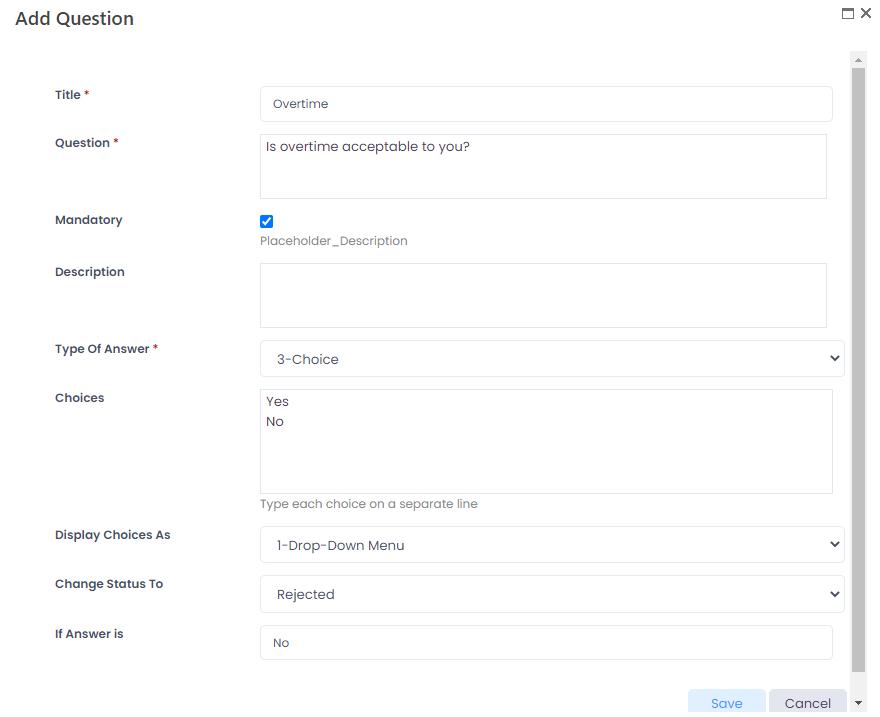
In the Type of Answer field, you can choose from the following options:- Single line of text
- Multiple lines of text
- Choice - after selecting this answer type, additional fields will become available. Use the Display Options as field to define whether the choices will be displayed to the user as drop-down menu, radio buttons and check boxes. Also, you can set up the candidate status change depending on the selected answer. For example, if you require Master's degree in Economics for the job opening, the candidates who indicated this level of education will automatically change their status to Shortlisted. In the Change Status To field, select the status that will be automatically gained by the candidates who selected an answer specified in the field If Answer is.
- Date
- Yes/No (Check box) - after selecting this option, the Change Status To and If Answer is fields will display. Use them to set up the candidate automatic status change, if relevant.
- The candidate's answers to the questions are entered manually on the Candidate Tracking page. To add the answers, select Candidate Answers from the Actions drop-down menu for the relevant candidate.
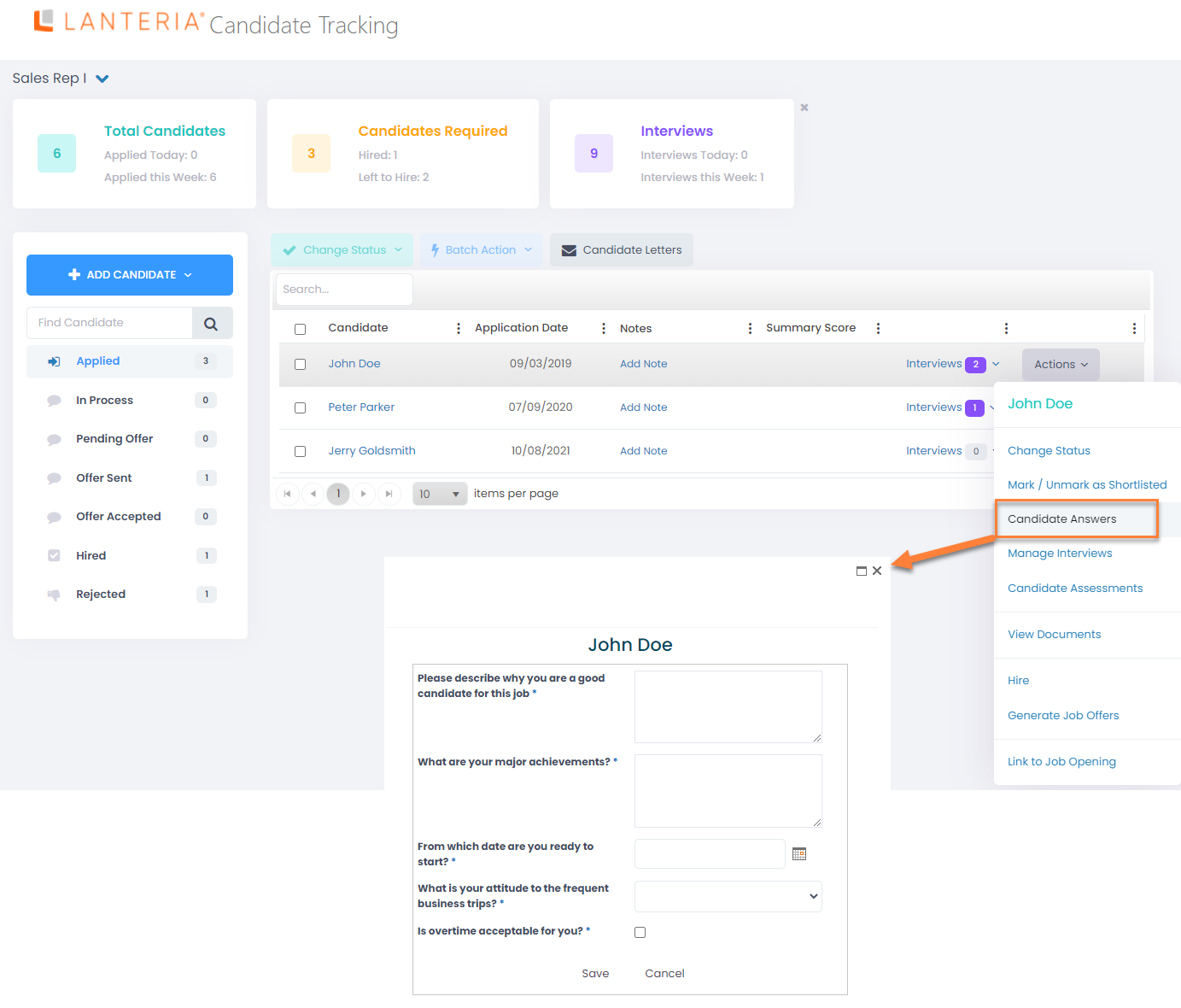
- You can view or edit the answers using the step 3 above.
Please note that the answers to the vacancy questions are not included into the Interview Details form and will not be visible in the Candidate History on Candidate Card.
Note
This functionality is best used from the online application form, where this list of questions forms the candidate’s questionnaire. Answers provided by the candidate on the web site are automatically populated together with other candidate’s data to the Candidate’s record in the Candidate Tracking. The online application form is installed and configured by Lanteria support engineers as a part of the Lanteria Recruiting module.
Was this article helpful?

