- 23 Jan 2024
- 2 Minutes to read
- Print
- DarkLight
Salary Review Workflow
- Updated on 23 Jan 2024
- 2 Minutes to read
- Print
- DarkLight
This workflow describes the typical salary review process in Lanteria HR.
Salary Review Workflow Prerequisites
- Currencies – Set up currencies to be able to manage salaries and bonuses in different currencies.
- Country remuneration rules – Set up rules that define additional compensation depending on the country where employees are in.
- Automatic personal allowance calculation – Set up whether you want to include the bonus amounts that are paid by the company into the personal allowance sum.
- Prerequisites for the performance review process (in case a salary review round is associated with a performance review round). In particular, the following setting is used in the Salary Review process:
- Summary Review Scores – In case a salary review round is associated with a performance review round, the summary review score setting is used to suggest salary change %, based on the summary rating taken from the performance review.
Salary Review Workflow
The following diagram illustrates the typical Salary Review process.
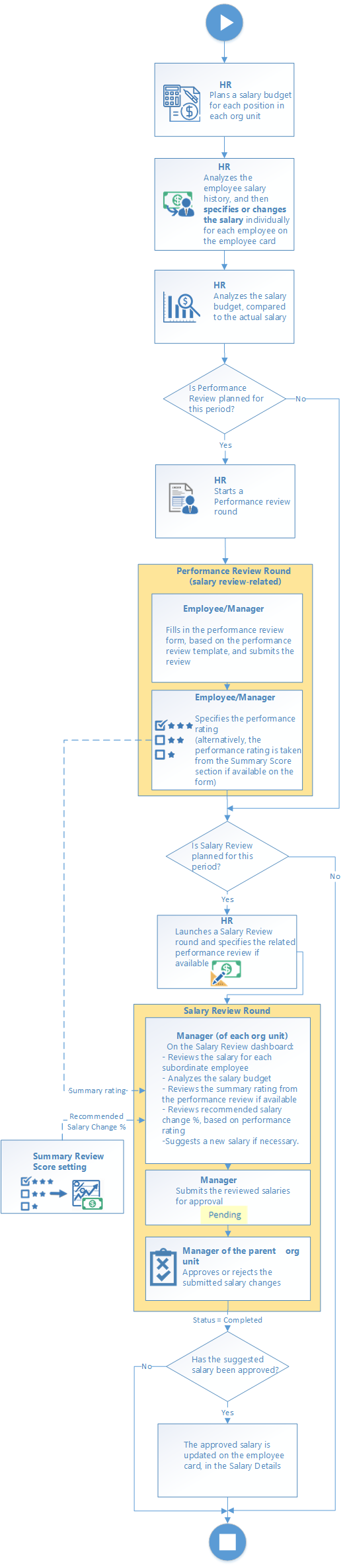

Salary Review Workflow Description
Planning Salary Budget
Before launching a salary review process can start, you need first to plan a salary budget for your company and assign a salary to each employee. Thus, the salary management starts with planning a salary budget, which is done by the HR role for each position in every organizational unit.
Assigning or Changing Salary
As soon as planning is done, HR can proceed to planning individual salary with the help of Salary Sheet. On the employee card, HR assigns or changes the employee salary if necessary. Viewing salary history can be helpful when planning an individual salary.
After individual salaries have been assigned, the Salary Budget Analysis report can be used to compare the salary budget to actual salary.
Performance Review Round
A salary review is normally preceded by a performance review so that the summary rating from the performance review could be used during the salary review round. When HR launches a performance review round, and responsible people start to fill in the form, it is important for future salary review that the summary rating is specified by performance reviewers, which can be either manually entered or taken from the Summary Score section if available.
Salary Review Round
Then, when the time for the planned salary review comes, HR launches a salary review round, which can be associated with a performance review round (by filling in the Performance Review Round field). Then, an organization unit manager opens a launched salary review round to review salaries. Only salary review rounds for the current organizational unit level or organizational units of lower levels will be available.
The org unit manager analyzes the available salary budget, summary rating (taken from the associated performance review), analyzes the recommended salary change % (calculated according to the Summary Review Scores settings using the retrieved summary rating) and other factors, and suggests a salary change for each employee of this organizational unit within this salary review round.
Salary Review Approval
The suggested salaries are approved by the manager of the parent organizational unit. The approval workflow is as follows:
1. The organizational unit manager changes the salaries for the organizational unit and submits them for approval of the parent organizational unit manager (by manually changing the status on the salary review from Draft to Pending).
2. The parent organizational unit manager approves the salaries of the subordinate organizational unit (by manually changing the review status from Pending to Approved or Rejected, changes the salaries for his or her own organizational unit and submits all the salaries for further approval.
3. The step two is repeated until the manager of the top organizational unit approves the salaries.
For employees, whose salary review was approved, the assigned salary is automatically updated on the employee card.

