- 29 Oct 2024
- 5 Minutes to read
- Print
- DarkLight
Performance Review Score Calculation
- Updated on 29 Oct 2024
- 5 Minutes to read
- Print
- DarkLight
As a result of the performance review, an employee can have two types of scores assigned:
.png)
The following video gives an overview of the score types and calculation process.
Manual Score
Manual score or performance rating is assigned manually by the reviewer using the Select Performance Rating field of the performance review form. This is possible only on those review workflow steps that have the Assign Performance Rating check box selected (Settings > Settings and Configuration > Performance > Performance Reviews; click Edit next to Performance Review Workflows, click the workflow name and then the step name).
The system provides suggestion for the performance rating after the reviewer fills in the Performance Rating section. This section type allows providing performance scores for the other sections included in the review form.
An average score is displayed in the Select Performance Rating field, but can be overridden by the user.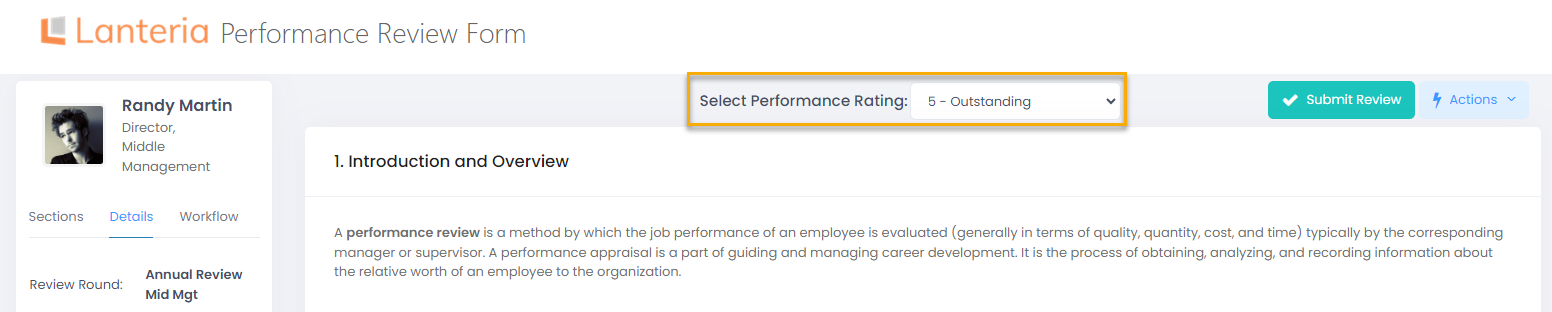
The performance rating is displayed:
- In the Manual Score field of the performance review form information block
- In the Performance Rating field on the Performance Reviews page (Performance > Performance Reviews, select a review round and click Reviews)
The performance rating is a basis for the following reports/charts:
- Reviews by Performance Rating (Performance > Performance Reviews, select a review round and click Details)
- Average Performance Rating by Org Unit (Performance > Performance Reviews, select a review round and click Details)
- Performance Trend Chart (Reports > Report Center > Performance > Performance Trend Chart)
Calculated Score
Calculated score is defined based on the performance results of the following section types:
- Competencies
- Objectives
- KPIs
For each of these sections, a Total Score percent is calculated.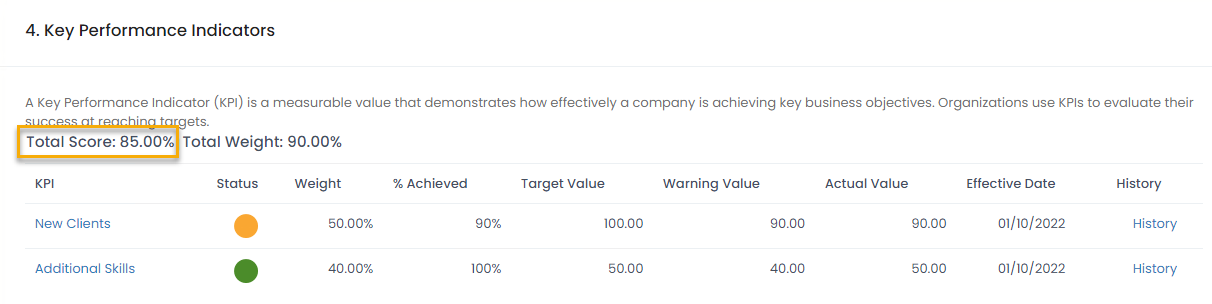
The total score is calculated on the basis of the following criteria:
- Competencies. Refer to the Competency Score Calculations article for the formulas and details.
.png)
- Goals and KPIs. Each goal and KPI have weight and percent complete (% Achieved for KPIs).
.png) The percent compete for the qualitative goals is specified manually. For the quantitative ones, it is calculated as the actual result compared to the target result. The Max Result and fields also influence the calculation if specified. The Max Result acts as .
The percent compete for the qualitative goals is specified manually. For the quantitative ones, it is calculated as the actual result compared to the target result. The Max Result and fields also influence the calculation if specified. The Max Result acts as .
The formulas for calculating the percent complete for quantitative goals are the following:
- For quantitative goals with Best Value set to More percent complete is calculated as follows:
- If 'Actual Result' is empty, then 'Percent Complete' = 0
- If 'Threshold' is not equal to 0 and also 'Actual Result' <= 'Threshold', then 'Percent Complete' = 0
- If ('Actual Result' <= 'Target Result' or 'Actual Result' <= 'Max Result') and 'Target Result' > 0, then 'Percent Complete' = 'Actual Result' / 'Target Result'
- If ('Actual Result' <= 'Target Result' or 'Actual Result' <= 'Max Result') and 'Target Result' <= 0, then 'Percent Complete' = 0
- If ('Actual Result' > 'Target Result' or 'Actual Result' > 'Max Result') and 'Target Result' > 0 and 'Max Result' > 0, then 'Percent Complete' = 'Max Result' / 'Target Result'
- If ('Actual Result' > 'Target Result' or 'Actual Result' > 'Max Result') and 'Target Result' > 0 and 'Max Result' <= 0, then 'Percent Complete' = 'Actual Result' / 'Target Result'
- If ('Actual Result' > 'Target Result' or 'Actual Result' > 'Max Result') and 'Target Result' <= 0 then 'Percent Complete' = 0
- For quantitative goals with Best Value set to Less percent complete is calculated as follows:
- If 'Threshold' = 0 and 'Actual Result' <= 'Target Result', then 'Percent Complete' = 1
- If 'Threshold' = 0 and 'Actual Result' > 'Target Result', then 'Percent Complete' = 0
- If 'Threshold' = 'Target Result', then 'Percent Complete' = 0
- If 'Threshold' is not equal to 0 and 'Threshold' is not equal to 'Target Result' and 'Actual Result' >= 'Threshold', then 'Percent Complete' = 0
- If 'Threshold' is not equal to 0 and 'Threshold' is not equal to 'Target Result' and 'Actual Result' >= 'Max Result', then 'Percent Complete' = ('Threshold' - 'Actual Result') / ('Threshold' - 'Target Result')
- If 'Threshold' is not equal to 0 and 'Threshold' is not equal to 'Target Result' and 'Actual Result' < 'Threshold' and 'Actual Result' < 'Max Result', then 'Percent Complete' = ('Threshold' - 'Max Result') / ('Threshold' - 'Target Result')
For KPIs, the result is calculated on the basis of the target and actual values according to the following formula:
- For KPIs with Best Value set to More:
- If 'Target Value' > 0, then 'Percent Achieved' = ('Actual Value' / 'Target Value') * 100
- For KPIs with Best Value set to Less:
- If 'Target Value' is not equal to 0 and 'Actual Value' <= 'Target Value', then 'Percent Achieved' = 100
- If 'Target Value' is not equal to 0 and 'Actual Value' > 0, then 'Percent Achieved' = (TargetValue / ActualValue) * 100
- If 'Target Value' = 0 and 'Actual Value' = 0, then 'Percent Achieved' = 100
- If 'Target Value' = 0 and 'Actual Value' >= 'Warning Value', then 'Percent Achieved' = 0
- If 'Target Value' = 0 and 'Actual Value' < 'Warning Value', then 'Percent Achieved' = (1 - 'Actual Value' / 'Warning Value') * 100
On the basis of the percent complete/percent achieved and weight (must be 100% for all goals and for all KPIs) of the goals/KPIs, the total score is calculated as follows:
For goals:
'Goal Score' = 'Percent Complete' * 'Weight' / 100
'Total Score' = Sum of all goal scores
For example, the employee has 2 goals for the review period. One goal has weight of 75% and is completed for 100%, another goal has weight of 25% and is completed for 50%. The Total Score will be 87.5% (Total Score = (100*75/100) + (50*25/100) = 87.5%)
For KPIs:
'KPI Score' = 'Percent Achieved' * 'Weight' / 100
'Total Score' = Sum of all KPI scores
.png)
The Calculated Score is calculated based total scores of all the three sections (Competencies, Goals and KPIs) according to the following formula: (Competency Total Score * Competency section weight) + (Goals Total Score * Goals section weight) + (KPI Total Score * KPI section weight). By default, all the sections have the same weight and equally influence the calculated score. However, the users can assign weight to each section so that calculated score depends more on one sections and less on the others. For example, the weights can be defined as follows: Competencies - 50%, Goals - 25% and KPIs - 25%. For more details on setting up the section weights, refer to the Weighted Sections for Calculated Score topic.

