- 13 Mar 2023
- 4 Minutes to read
- Print
- DarkLight
Classroom/Event Education workflow
- Updated on 13 Mar 2023
- 4 Minutes to read
- Print
- DarkLight
The Classroom/Event Education workflow covers the event-based learning process when employees participate in a classroom training.
Primary Prerequisites for the Classroom/Event Workflow
The primary prerequisites for the Classroom/Event Education workflow are as follows:
- Learning Catalog to be able to assign learning courses.
- Learning material categories to be able to assign categories to learning materials.
- Learning materials that are the source material for the self-learning learning process.
- Curricula to be able to unit several courses by the same topic or aimed to develop the same competency.
- Certificate types and certificates if you want to be able to issue certificates upon completion of a course.
- Learning prerequisites mode that defines whether course prerequisite materials are recommended or mandatory before completing the course itself.
- Budget allocation if you want to track costs associated with employees’ trainings.
- Classroom Trainings where you configure internal trainers, define the training approval behavior and set up outlook appointments.
Classroom/Event Education Workflow
The following diagram illustrates a typical classroom (event-based) learning workflow in Lanteria HR that involves an event with an attached learning material from the catalog.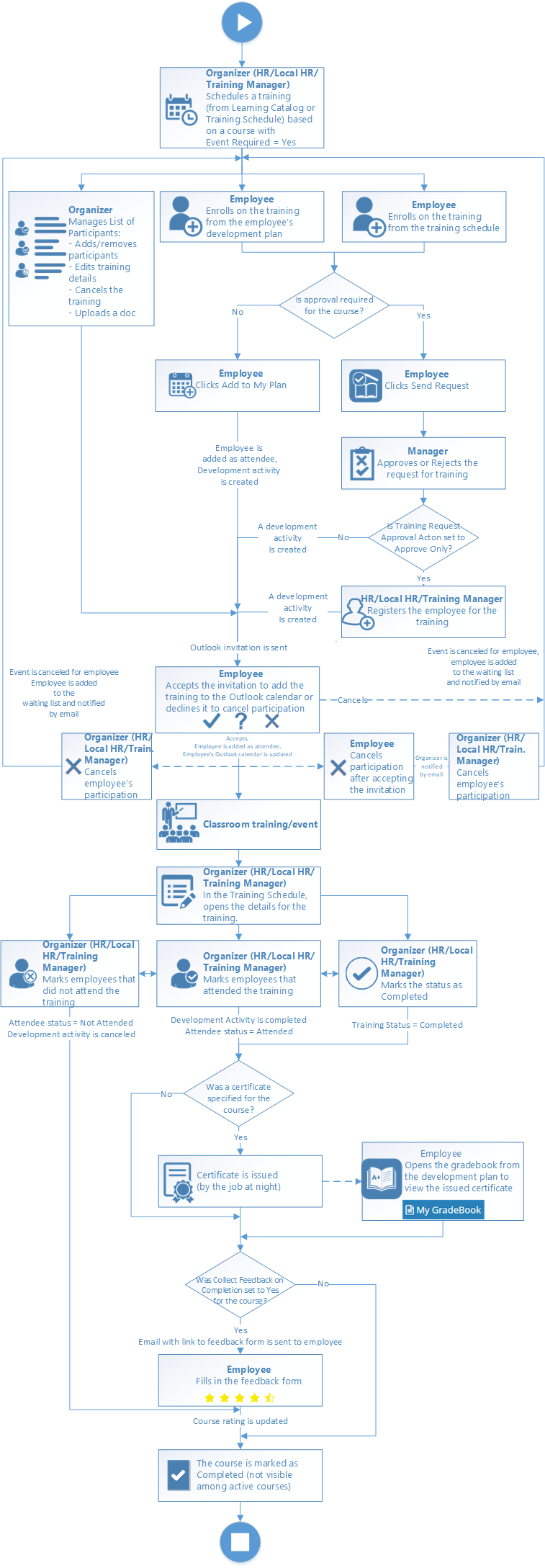
Classroom/Event Education Workflow Description
Preparation
A classroom training is an event that can be registered in the Learning module of Lanteria HR. This training can based on a training material from the learning catalog, although attaching a learning material is not mandatory. If you do attach a learning material, it must have the Event Required check box selected.
First, the organizer (normally it is HR, Local HR, or Training Manager or a user with the administrative permissions for the Learning module) needs to schedule an event that is planned to be conducted. This can be done from either Learning Catalog or Training Schedule. The only difference is if you schedule a training from the Training Schedule, the learning material the training should be based on will be blank, and you will need to specify the course manually. If you do not have a related learning material or do not want to attach any material, you can leave it blank. In this workflow, we schedule an event with an attached learning material.
Enrolling and Approval
Then, employees can enroll in the scheduled training, either from their development plan or training schedule. At this stage, depending the material that was specified for the training, approval may be required. If approval is required for the material attached to the training, the employee sends a request by clicking Send Request. The manager approves or rejects the request. As a result of approval, the employee will be added to the list of attendees and if the Training Request Approval Action setting is set to Create activity, the training will be approved and a development activity will be created automatically in the employee’s development plan. If the Training Request Approval Action setting is set to Approve Only, the training request will be approved, but a development activity will not be created automatically; HR, Local HR, or Training Manager as an additional step will also need to click Register to create the corresponding development activity in the employee’s development plan. If the approval is not required, the employee can add the training directly to their plan. The corresponding development activity will be created and the employee will be added to the list of attendees.
If the Outlook appointments are set up, the appointments will be sent to the training attendees whenever they are enrolled (regardless of whether they enroll themselves or have been added by the training manager or (local) HR). In case of several days' sessions, employees will receive a separate appointment for each day. Appointments will be updated/deleted upon changes in the training event details.
Declining Invitation or Cancelation
If an invited employee declines the invitation in Outlook, they will be added to the waiting list (a list of employees who are waiting to take part in a training) and the event will be canceled for them. If they cancel it after accepting the invitation, the organizer (HR, Local HR, or Training Manager) will receive a notification about this by email and will have to manually cancel the employee’s participation. The organizer can also decide to cancel the employee’s participation if necessary. In this case, the employee will be added to the waiting list and notified about this by email.
Organizer’s Activities
While employees are enrolling on the scheduled training, the organizer (HR, Local HR, or Training Manager) can manage the scheduled training where they can add attendees, for example from the waiting list, remove attendees, cancel the training if necessary, edit the time of the event, upload a document, and so on.
The Event and Follow-Up Activities
After the scheduled classroom event/training took place, the organizer (HR, Local HR, or Training Manager) needs to do several follow-up activities. They can be done from the training schedule where the organizer opens the details for the event that has already passed. In the event details, the organizer normally does the following:
- Marks the presence:
- Marks the people that attended the training (they will get the Attended status and the linked development activity will be automatically completed in their development plan). If a certificate was specified for the material the training was based on, the certificate will be automatically issued by the corresponding job at night. To see the issued certificate, the employee can click My Gradebook in the development plan. The training will be removed from the active training courses of the employees. However, they will be able to see it by setting the filter to View All. Employees do not have to manually mark it as Completed. Additionally, if the Collect Feedback on Completion check box was selected during the course creation an email with the link to the feedback form will be sent to the employee. After filling the feedback form, the rating of the course will be updated.
- Marks people that did not attend the training (they will get the Not Attended status, and the linked development activity will be canceled in their development plan).
- Marks the training as Completed.

