- 16 May 2023
- 5 Minutes to read
- Print
- DarkLight
Quiz Workflow
- Updated on 16 May 2023
- 5 Minutes to read
- Print
- DarkLight
The Quiz workflow describes the procedure of working with quizzes, starting with creation of a quiz in the Lanteria HR quiz builder, then publishing the created quiz, and finally completing the quiz. This workflow is also part of the E-Learning workflow with the focus on the learning that involves quizzed. The quiz-related steps are covered in more detail in this workflow.
Primary Prerequisites for the Quiz Workflow
The primary prerequisites for the E-Learning workflow are as follows:
- Learning Catalog to be able to assign learning courses.
- Learning material categories to be able to assign categories to learning materials.
- Learning materials that are the source material for the self-learning learning process.
- Curricula to be able to unit several courses by the same topic or aimed to develop the same competency.
- Certificate types and certificates if you want to be able to issue certificates upon completion of a course.
- Learning prerequisites mode that defines whether course prerequisite materials are recommended or mandatory before completing the course itself.
- Budget allocation if you want to track costs associated with employees’ trainings.
Quiz Workflow
The following diagram illustrates a typical learning workflow that involves the created and usage of a quiz.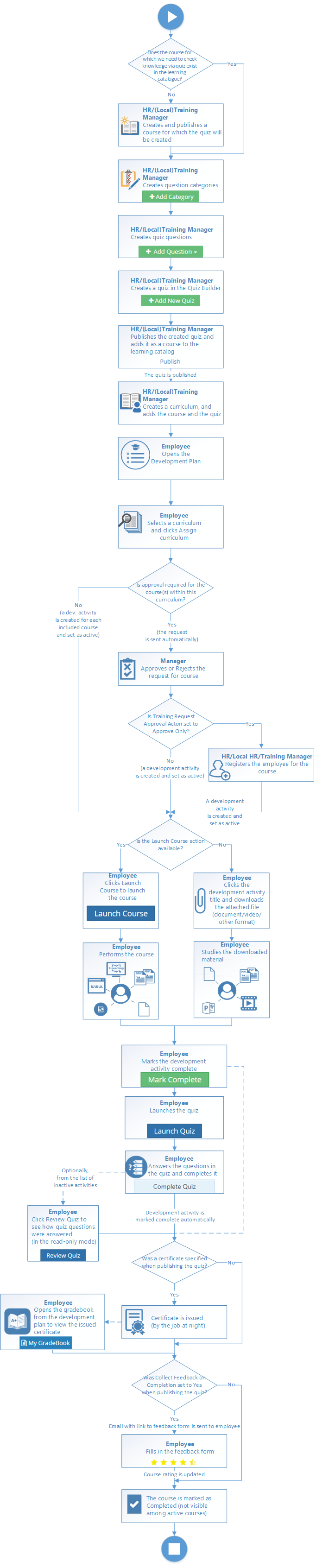
Quiz Workflow Description
Course and Quiz Creation
Quizzes are normally used to test knowledge acquired by an employee in another course from the learning catalog. Therefore, they are usually combined with another course(s) in a curriculum. However, it is not mandatory that a quiz in Lanteria HR should be based on a course from the learning catalogue. In this workflow, a quiz is used to check knowledge from a course to demonstrate best practice.
In this workflow, before creating a quiz, the HR or (local) training manager verifies whether the learning catalog has a course for which a quiz needs to be created. If such a course is not available, it is created and published in the catalog.
Then, the HR or (local) training manager creates question categories and a pool of questions that will be used in the quiz. The existing questions can be used if they are relevant for the new quiz.
At this stage, the HR or (local) training manager is ready to create a quiz with the help of the Quiz Builder, and then publish it so that it can be added to the learning catalog.
Adding the quiz to a curriculum
The next stage is combining the course and related quiz into a curriculum. Even though it is not mandatory, but it will help learners understand that the course and the quiz are related, and the quiz should be done after completing the course. It is recommended that you add courses into a curriculum in the order you are going to complete them. In this case, the course is added first, and the quiz is added second.
Adding courses into a curriculum will serve as visual aids in the personal development plan to indicate that the courses within the curriculum are related. If you want to ensure that, in this case, the quiz is completed after the course, you can specify the course as a prerequisite course for the quiz and set the Learning prerequisites mode setting to Required, which will not allow the employee to complete the quiz until the prerequisite course is completed.
Assigning the curriculum
After the course and quiz have been created and added to a curriculum, an employee can assign this curriculum in their development plan. To do this, the employee selects a curriculum from the drop-down list and clicks Assign Curriculum. The approval procedure is the same as when adding a course from the catalog, but in this case the approval is sent automatically. After the courses from the curriculum were approved if necessary, the curriculum, broken down into development activities, becomes available in the development plan. Note that when courses or quizzes added to a curriculum, the curriculum title is shown in brackets next to the development activity in the development plan so that you know that the development activity is part of a curriculum. Also development needs with the name of the curriculum will be created.
Completing the course
After the curriculum has been approved if necessary, the employee can complete the course and the quiz. Since the quiz is going to test the knowledge acquired from the course in our scenario, the employee is expected to complete the course first. If the course was specified as a prerequisite for the quiz and the Learning prerequisites mode setting is set to Required, it will be mandatory for the employee to complete the prerequisite course first.
To launch the course, the employee clicks Launch Course in the development plan. However, this action will be available only if learning material was attached to the course on the Add Course form, such as a web link, e-learning SCORM package, or other file (which can be added using the Link E-Learning field) such as a PowerPoint presentation, a document, a video, etc. If the learning material was attached to the course using the Upload Document action (which is available under Actions when you click a created course), the Launch Course action will not be available, and the employee will have to click the development activity title and download the attached file, such as a document, video or other material to do such a course. The employee studies the course until he or she is ready to mark it complete.
After the employee completes the course, the development activity can be marked as completed. To do this, the employee clicks Mark Complete in the development plan. The status of the completed development activity changes to Completed and the course becomes inactive. To see inactive courses, the employee can choose View All in the personal development plan.
Completing the quiz
To complete a quiz, the employee clicks Launch Quiz in the development plan or in the quiz details, which can be viewed when clicking the quiz learning material in the learning catalog. The employee answers the questions in the quiz, completes the quiz and closes the quiz form.
A development activity with a quiz is marked complete automatically as well as marked as inactive as soon as the employee completes the quiz. The employee can always review the completed quiz to see how the questions were answered. They can do it from the list of inactive activities by setting the filter to View All, and then clicking Review Quiz next to the development activity with the completed quiz.
As a result of quiz completion, a certificate can be automatically issued by the corresponding job at night if the certificate was specified when publishing the quiz. To see the issued certificate, the employee can click My Gradebook in the development plan. Additionally, if the Collect Feedback on Completion check box was selected, an email with the link to the feedback form will be sent to the employee. After filling the feedback form, the rating of the quiz will be updated.

